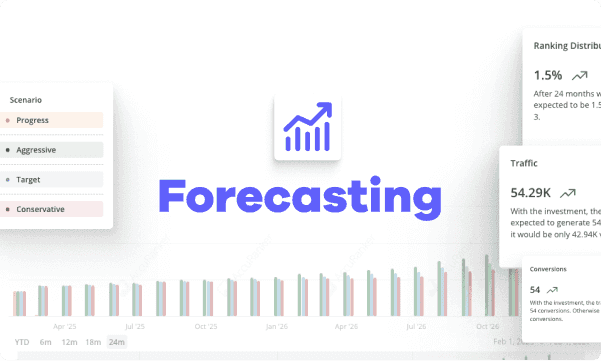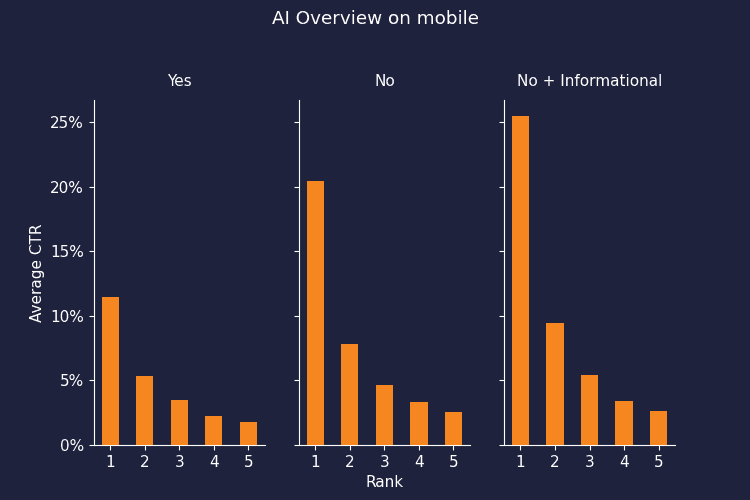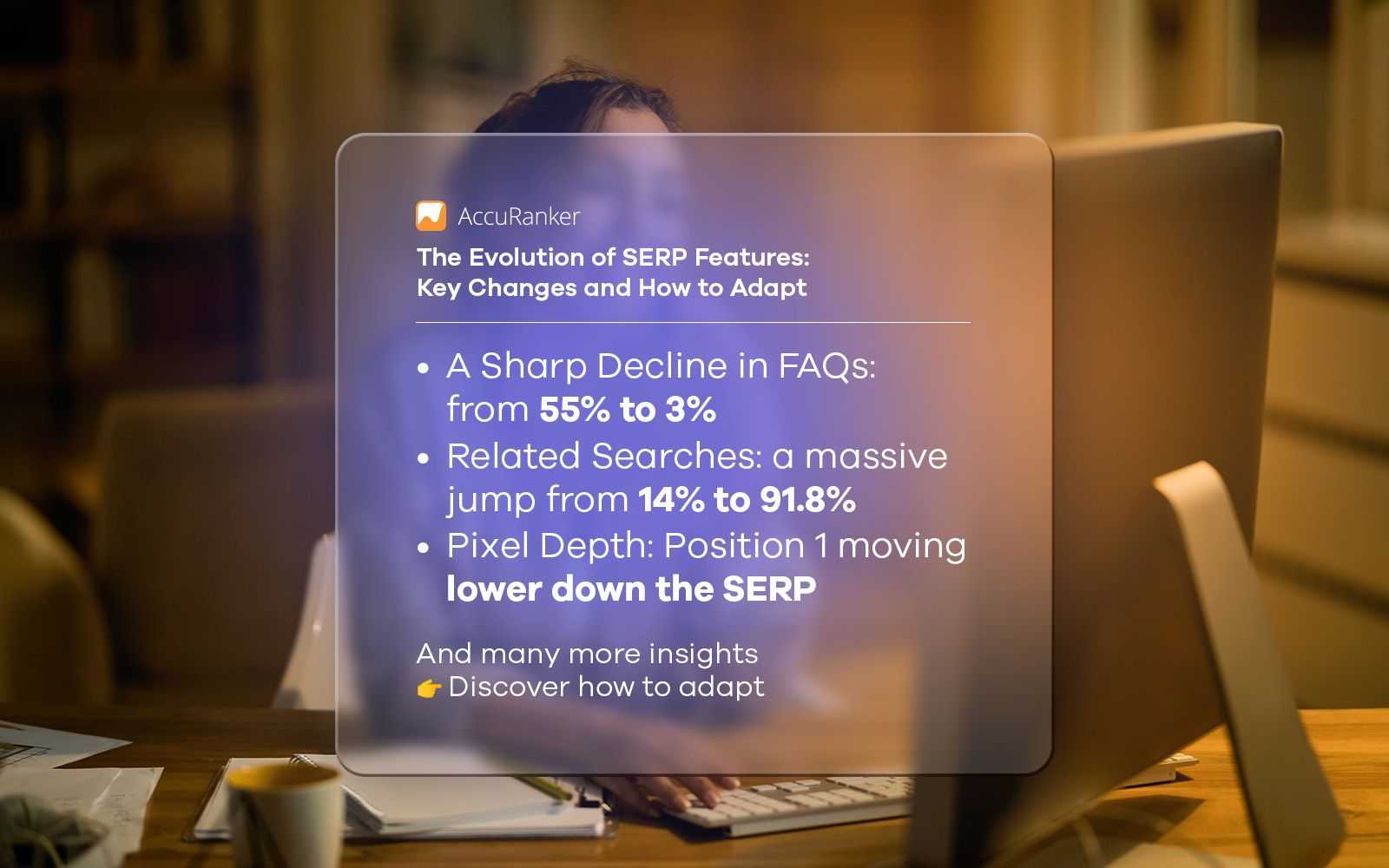Revamped Tag Cloud released!
Last updated on Thursday, June 1, 2023
Introduction
AccuRanker is proud to introduce our latest feature, the revamped Tag Cloud. Redesigned from the ground up with large-scale SEO efforts in mind, the Tag Cloud makes organizing and analyzing keyword data easier and more efficient.
The new Tag Cloud allows users to create a hierarchy of tags in folders, similar to how files are organised in a file system. This feature is designed to make it easier to keep track of keywords at an aggregate level, which is essential when tracking more than a few hundred keywords.
By creating a hierarchy of folders and sub-folders with tags within them, it is easier than ever to organise keywords based on different criteria such as product categories, locations or content types.
Each folder and tag in the Tag Cloud comes with 17 data points represented as columns in a table, which show aggregate data for all keywords belonging to that tag/folder. Note: Each keyword will only count one time in a given folder, even though it may be associated with multiple tags inside it.
Below is a picture of the revised Tag Cloud.
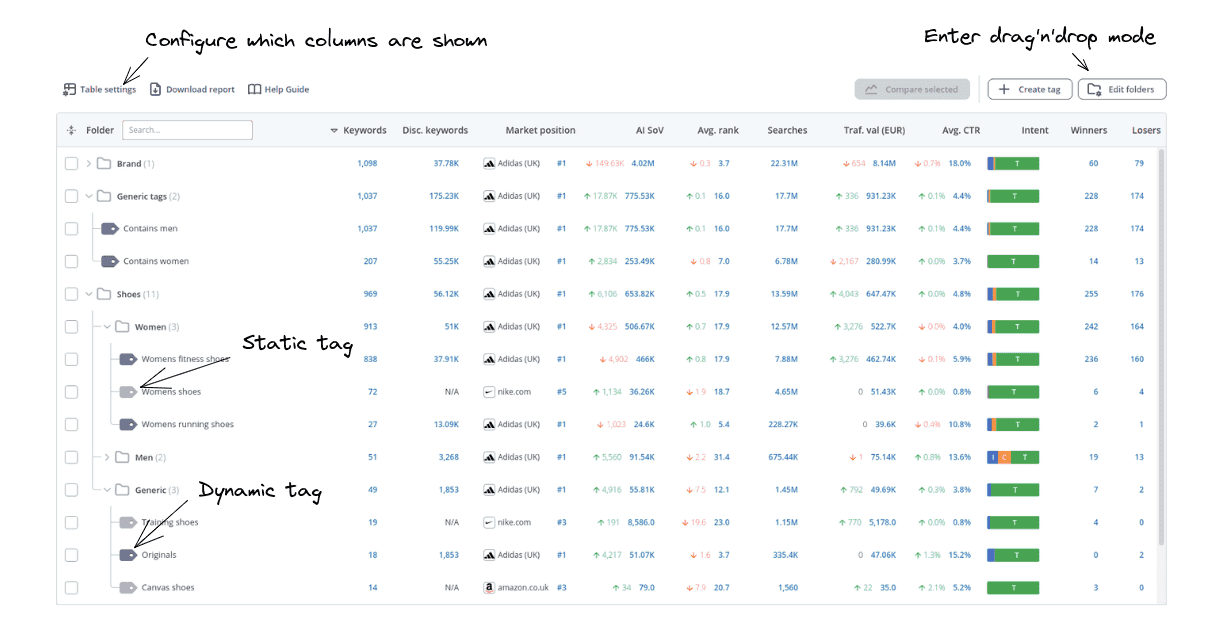
Aggregate statistics for tags and folders
For each tag and folder, you can see 17 different data points described in the table below. Note that most values can be clicked to show more detailed information.
| Column | Data for all keywords in the corresponding tag/folder |
|---|---|
| Folder | Contains the folder or tag name. Hover to see the options for each folder / tag, e.g. edit, delete or click the icon to go to keyword list and see the corresponding keywords. |
| Description | A custom description the user can enter for a tag/folder. |
| Device | The distribution of keywords for Desktop/Mobile. |
| Keywords | The number of keywords. Click this value to see the keywords. |
| Discovered keywords | The number of untracked keywords AccuRanker has discovered that belong to this tag/folder. Only applies for dynamic tags. Click to see the discovered keywords. |
| Market position | The best-performing domain and your rank compared to competitors for this tag/folder - click to expand. |
| AI SoV | Estimated (monthly) number of visits based on search volume and the CTR - click to see the development over time. |
| SoV | Share of Voice - click to see the development over time. |
| Average Rank | The average rank of keywords - click to see the development over time. |
| Search Volume | The total search volume - click to see the development over time. |
| Traffic value | The estimated value of the traffic generated by the keywords in the tag/folder based on Share of Voice and Google Adwords cost-per-click - click to see the development over time. |
| Avg CTR | Average Click-through rate - click to see the development over time. |
| Avg. Max CTR | The average Max CTR - click to see averages for the top 10 ranks. |
| Intent | The distribution of search intent for the tag/folder - click to expand it! |
| Winners | The number of keywords that improved in rank since the compare date - click to see the keywords. |
| Losers | The number of keywords that worsened in rank since the compare date - click to see the keywords. |
| Ranking distribution | The distribution of ranks for keywords - click to expand it. |
| Above the fold | The number of keywords ranking above the fold - click to see the development over time. |
Tag and folder management
Creating and organizing folders
Creating and organizing folders is done in “Edit mode”. Click the “Edit folders” and start dragging around your tags / folders. If you are here for the first time, you will probably want to create some folders. To do this, click on the "Click to add folder" prompt at the top of the table.
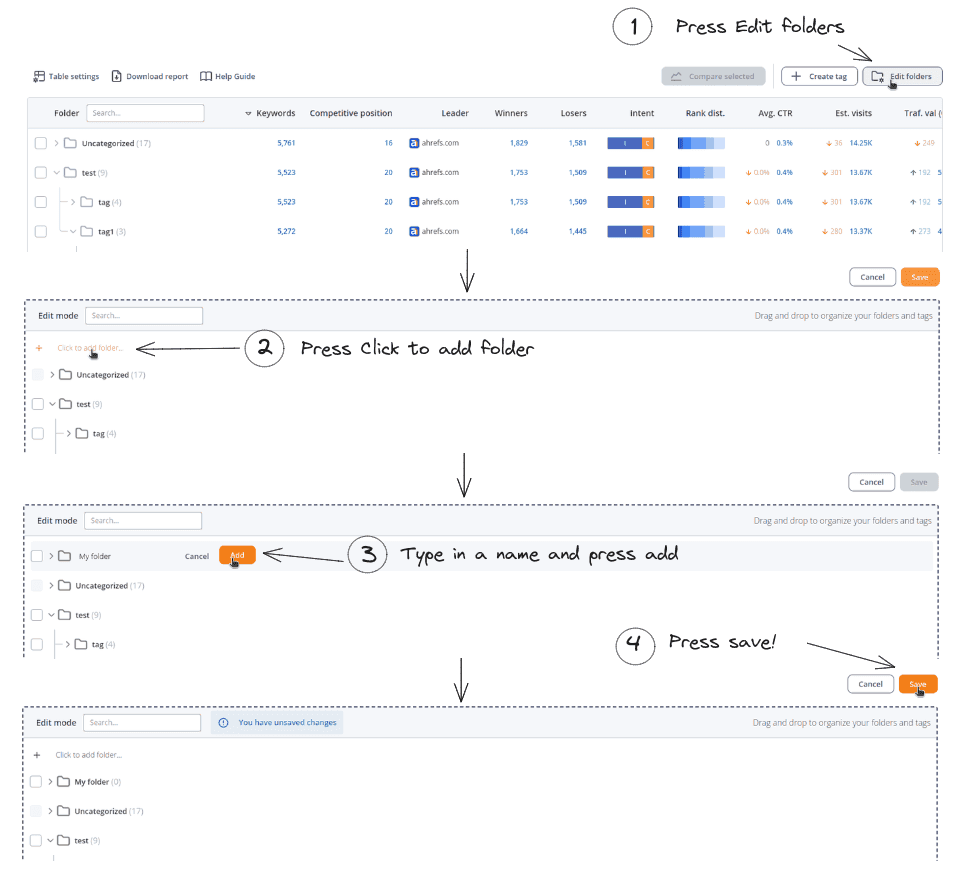
You can also hover over an existing folder and click the small icon that appears to add a folder inside another folder.
Drag and drop your folders and tags to organize them into a hierarchy of folders and sub-folders. You can select multiple tags / folders and move them at the same time, either by dragging them, by clicking “Move selected”, or clicking the small icon that appears next to a folder.
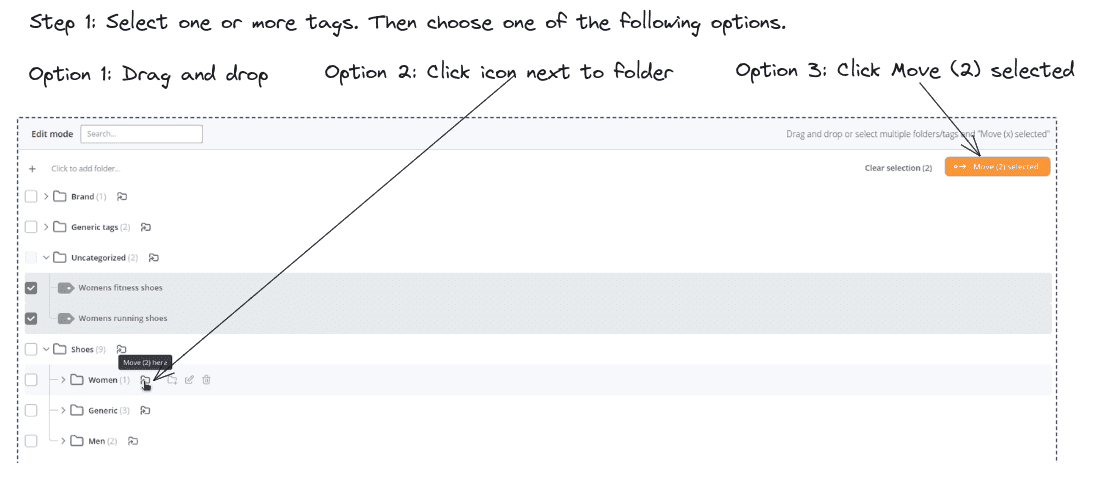
You can rename an existing folder by hovering over it and clicking the edit icon.
Creating tags
To create a new tag, users simply need to click on the "Add Tag" button in the Tag Cloud. Here you can choose to create a dynamic or static tag. You can also hover over a folder and click the "Add Tag" button to add a tag within a folder.
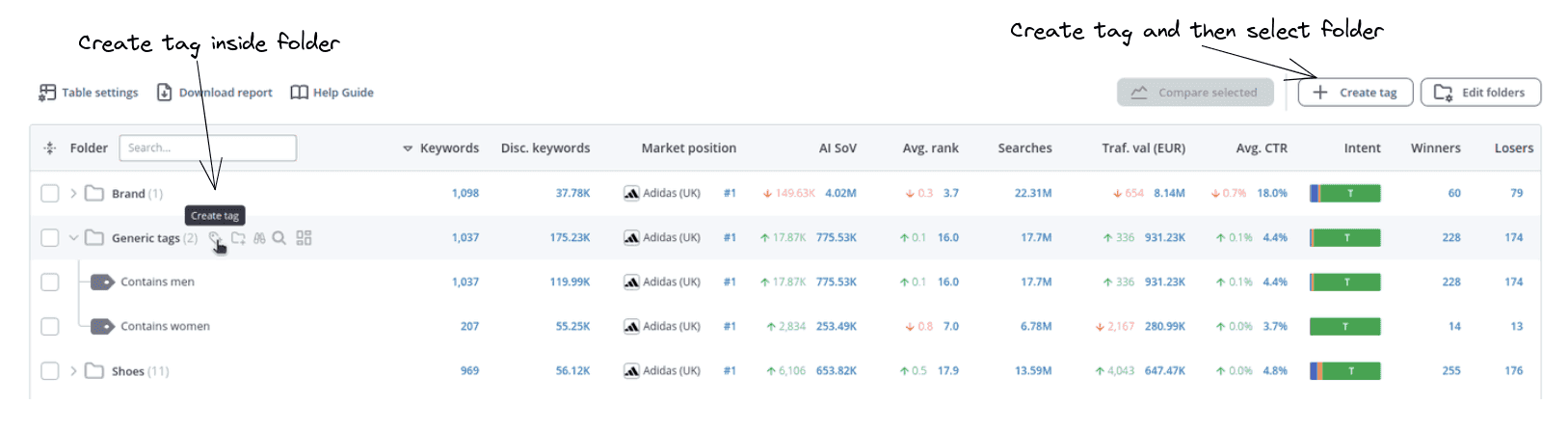
Dynamic tags are tags that are applied based on a set of user-defined rules.
Static tags are tags where the keywords are selected manually. Static tags are typically created when adding new keywords, or by applying a filter on the keyword list and adding tags for all keywords in the filter.
Editing tags
A feature that has been requested for a long time is the ability to rename tags. With the new Tag Cloud, this is possible! Simply hover a tag and click the edit icon. For dynamic tags, you can then modify the tagging rules, the name or the folder. For static tags, you can edit the name, the folder, and the keywords associated with the tag.
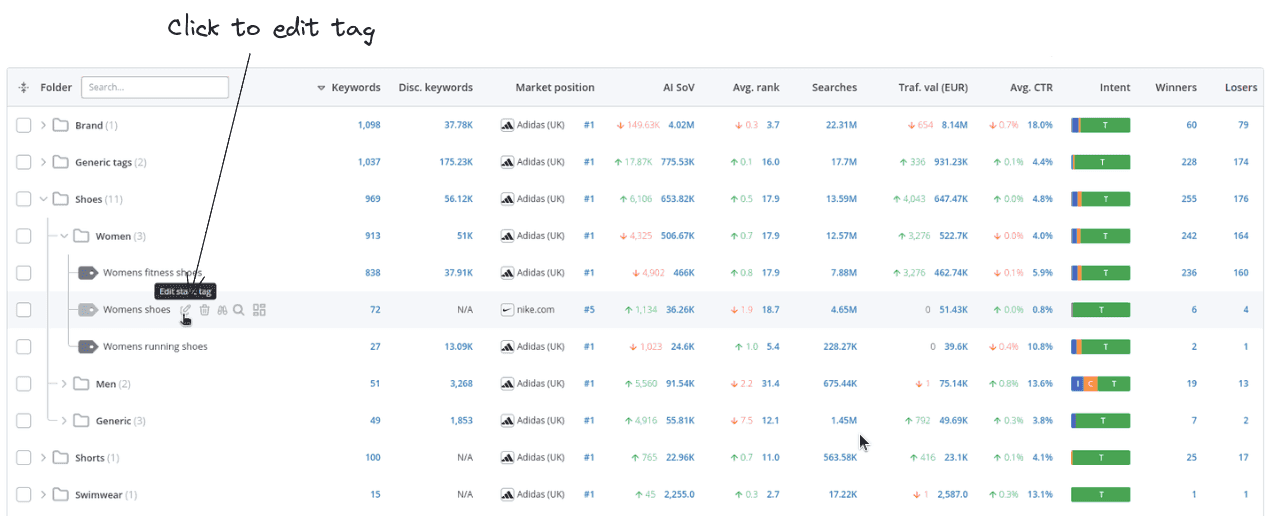
Comparing tags/folders
For each tag/folder, you can also see how the keywords within it have performed over time across different metrics. This makes it easy to get a detailed view of keyword performance and identify trends and patterns over time.
You can also compare different folders and tags. You can select any number of tags and folders to compare and see how the selected tags and folders perform across different metrics over time.


Here, you can for instance see the development for AI Share of Voice over time for the tags Womens fitness shoes and Womens running shoes in the folder Shoes >> Women. Note: We use “>>” as our folder separator, as “/” is a popular character in tags and could cause confusion.
AccuRankers advanced filtering options also work seamlessly with the Tag Cloud and can be used to narrow down keyword data based on different criteria, such as location, device type, rank, search intent, etc. in the exact same manner as elsewhere in the platform.
Conclusion
In conclusion, the Tag Cloud feature is a powerful tool that can help SEO professionals stay on top of their keyword data and improve their search engine rankings. Its ability to organize keywords into folders, its detailed data analysis capabilities, and its advanced filtering options make it an essential tool for any SEO professional looking to optimize their website's search engine rankings. With the added ability to compare different folders and tags, the Tag Cloud feature is a complete solution for any SEO professional looking to analyze keyword data and make data-driven decisions.
Learn more
You can learn more about Tag Cloud and tags in AccuRanker in the Static Tags help guide, the Dynamic Tags help guide and the Tag Cloud help guide.

Article by:
Peter Emil Tybirk
Senior Software Engineer at AccuRanker
Peter Emil Tybirk is Senior Software Engineer at AccuRanker