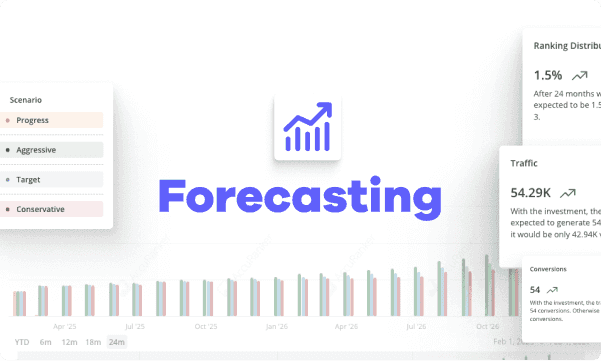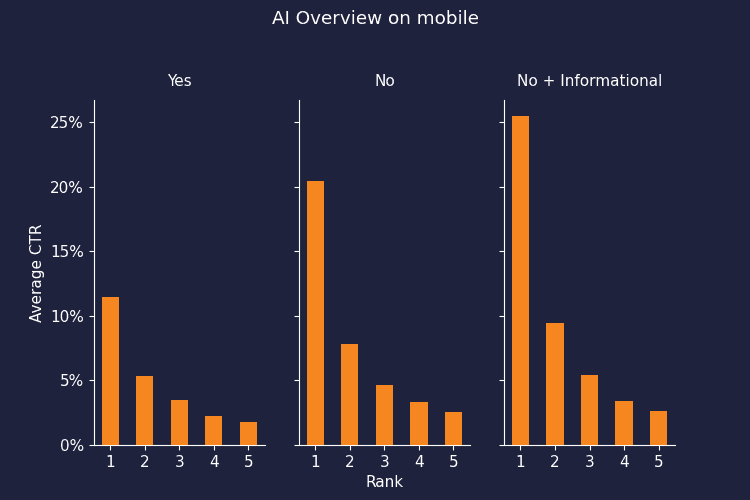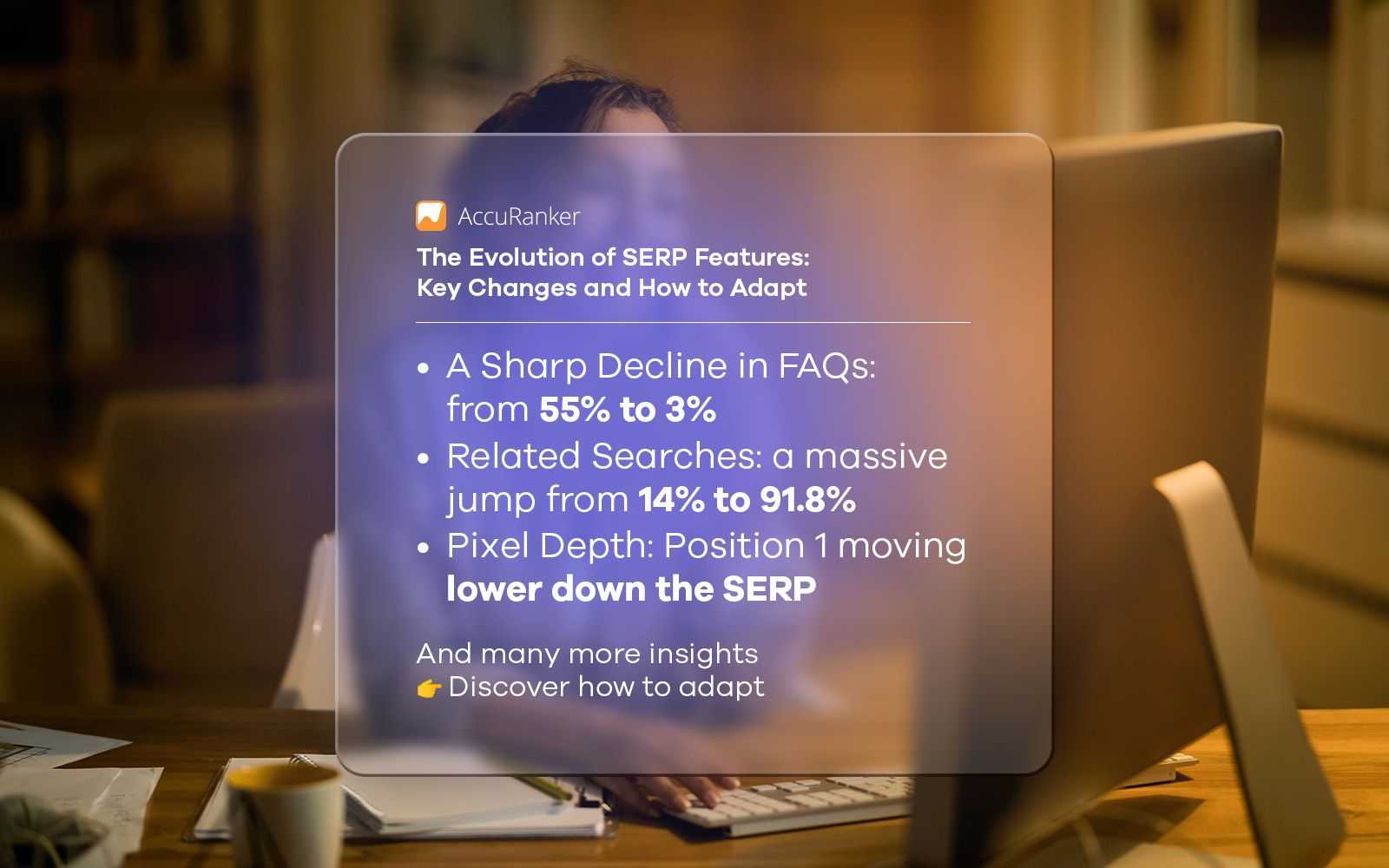How to sync your WordPress site with a mobile app?
Last updated on Monday, January 22, 2024

WordPress + Mobile = Perfect Sync. Wondering what’s the equation is all about? It shows a seamless integration between “WordPress and mobile apps” that work together like a perfect team. Around 58.33%, i.e., more than half of global traffic is generally generated from mobile devices. Thus, transforming your WordPress sites into mobile apps can be a game changer. It’s about ensuring visitors gain a smooth and enjoyable experience, whether on the phone, tablet, desktop, or laptop. It enhances your website’s reach and user engagement.
Syncing your WordPress site into a mobile application brings two-fold benefits. For site owners like you, it directly connects you with your users, where you can engage them or send notifications. Likewise, for users, it envisages a personalized experience with quick access to features and content. Thus, when it comes to making your WordPress site shine on mobile devices, a well-reputed mobile app development agency comes into service here. Let’s have an in-depth insight into how you can sync your WordPress site with mobile applications.

Easy steps to sync your WordPress site into Mobile apps
Ever thought of transforming your WordPress site into a mobile app? Then you are at the right place. Here are a few fantastic, most manageable steps to make it happen quickly. Here are the expert’s easy steps that every developer of the mobile app development company follows. So, grab a cup of coffee or tea and scroll below to learn the easy steps.
Step 1: Pick your WordPress app-building partner
You should know not all app builders are personalized for WordPress. If you own a WordPress site, the easiest way to launch your mobile app is by storing your data directly into the native app. Thus, finding a perfect app builder for WordPress websites is requisite. You can check out AppMySite. It is a fantastic app builder that allows you to convert your WordPress sites into mobile apps and sync all your site’s data into the application, so you don’t have to juggle separate dashboards for content management. Any changes you make to your site will instantly reflect in the updated app.
Step 2: Design key assess and screen for success
Now that you have picked your app builder, the next step is to create an account and embark on your app-building journey. Here, the first things you must consider are the design and appearance. Keep an eye on the app elements, such as the app icon, launch screen, signup screens, login, signup screens, home screen, etc. Below, check the appearance modules that you can expect:
App icon: This icon will show up on your users' devices. You can design it on your chosen app builder site or ask your mobile app development agency to do it for your application.
Launch Screen: This screen refers to the one that appears while the app is loading. You can design it on the platform or upload your own design here.
Login & Sign-Up: It’s similar to the launch screen; here, you can design a screen and upload your work. You can even manage the color, button text, etc.
Color Theme: Choose the color of your app header and button, and the chosen color will reflect across your app screen.
Home Screen: There are varied options to customize your app’s home screen. Also, you can design each section, select the colors, arrange sections, display pages, and much more.
Step 3: Connecting your WordPress site to your app
Now, you should connect your WordPress site to your app. All you need is to follow the following steps as the experts of the best mobile development company in Noida suggested to ease your work:
First, you must download and activate your app builder plugin on your website. Using the plugin section available in the backend.
Go to the Users module in the left panel menu of your WordPress backend.
Next, scroll down to the Application Password sections on the Edit Profile page.
Now, create a strong password, copy it, and go back to your app builder account.
Next, head to install the plugin screen available in the Connectivity module and verify it.
In the same module, go to the API Details.
Enable the toggle next to WordPress. Enter your site’s admin username and password and click on verify.
So, your website is connected and will direct you to the App Preview section, where you can see your website data transferred to the app.
Step 4: Configure the setting of your app
So, now it’s time to set your app preferences. Depending on your platform, you will have distinct settings for different app builders. However, the most general steps are given below:
Menu: You can create the menu from scratch or sync it from your site, customize it, and see how it looks on your app.
Bottom Navigation: You can create a bottom bar and choose the items you want to show in your app menu.
Products: You can even manage the products and how to display them on your site if you are into e-commerce. This section will be displayed if you don’t have an e-commerce website.
Posts: You can easily control your post screen, choosing between web view and native.
Pages: Select your app’s page format and decide whether it must be in web view or native format.
Checkout: You can choose the checkout process for your e-commerce app SEO. If you don’t have an e-commerce site, then this option will be disabled.
Step 5: Preview and Download your app
Once you have set up your app, preview it and check how it looks and works. Many app builders have functionality that shows how your app works in a mobile-like environment.
Keep your eye on everything and note the points you want to change. When satisfied with your app designs and functionality, just hit the download button.
Why Syncing Your WordPress Site with a Mobile App Matters?
Have you ever pondered why syncing a WordPress site with a mobile application is such a big deal? It aids in improving your user experience on mobile devices, provides flawless accessibility, increases engagement, and grows your potential to reach the right and broader audience. Below are a few points clarifying the importance of syncing your WordPress site with a mobile app:

Improved user experience on mobile devices: Syncing a WordPress site with a mobile app enhances the user experience on tablets and smartphones. It also has varied native features, such as push notifications, smoother navigation, offline access, etc., that provide a more seamless experience.
Enhanced accessibility for on-the-go users: The Mobile app envisages great accessibility; syncing your site with an application can lead you to access your content even when moving.
Increase engagement and interaction with your contacts: Mobile applications provide better engagement and interaction with your content than websites. Features such as personalized recommendations, interactive elements, and awesome UI can lead users to spend more time on your application.
Potential for broader audience reach: It skyrockets your potential to reach a wider audience. It helps you to tap into new user segments and expand your impact and get.
Choosing the right mobile app for your WordPress website
![Choosing the right mobile app for your WordPress website]()
When it comes to syncing the WordPress site in the mobile application, you have varied options. Numerous mobile app development solutions that are specifically designed for WordPress are available. Here is how to choose the right mobile app for your site:
Factors to consider while choosing the right mobile app solution for your WordPress site
At first, choose to consider your specific needs, such as the features you are looking for, the push notification you need in your app, offline access, or customized app design. So, understand what you need to incorporate into your app.
Secondly, think about the budget. Distinct solutions are available for different price ranges; hence, setting your budget and finding valuable solutions is essential.
The level of customization is another factor you need to consider. Simply extract your requirements and tailor them accordingly.
Consider the user experience, and check whether it’s easy to manage the app after it's ready for launch and running.
Make a list of the popular WordPress mobile app plugins
You must check the popular mobile app plugins available for WordPress. Make a list of a few that you find interesting. The following are a few of the popular ones:
Simple WebView Apps:
You can go for the primary mobile app for sites; it replicates your WordPress site in mobile view. It is easy to handle and affordable.
Pros: Affordable, easy to create and maintain, mobile-friendly
Cons: Lack of features may sometimes not be approved on app stores.
Customized WebView Apps:
It’s the improved version of Simple WebView Apps, encompassing additional features such as push notifications, offline access, etc.
Pros: More features and functionality, app store approval, and mobile-friendly.
Cons: Limited customization
Professional mobile apps with custom and WordPress plugins and API
Custom mobile apps envisage native experience and incredible functionality. It is customizable and gives businesses complete control over the user experience.
Pros: High customization, excellent user experience, easy maintenance, wide accessibility.
Cons: Expensive, longer development time, technical expertise.
To sum it up, we can say that syncing your WordPress site with a mobile app provides varied benefits. It improves your user experience, provides better accessibility, increases engagement, broadens audience reach, etc. If you haven’t integrated your site with the mobile application, then it’s high time to explore and find the suitable app builder.

Article by:
Akshay Limbachiya
SEO Consultant
I am Akshay Limbachiya, Your SEO consultant who helps brands scale their organic traffic through content strategy and link building. I am assisting several brands in acquiring high-authority backlinks.