User Management
Last updated on Tuesday, November 5, 2024
What is user management?
User management allows you to add users to your AccuRanker account with their login.
With user management, you can
- Invite people to join your AccuRanker account, with a separate email and password: How can I invite new users to AccuRanker?
- Control the permissions for invited users, with full or limited access to Keyword Groups.
User Roles & Permissions
A user role defines the functional role of a user. Users can then be granted permissions based on their role. The matrix below maps out the different roles and permissions for each role.
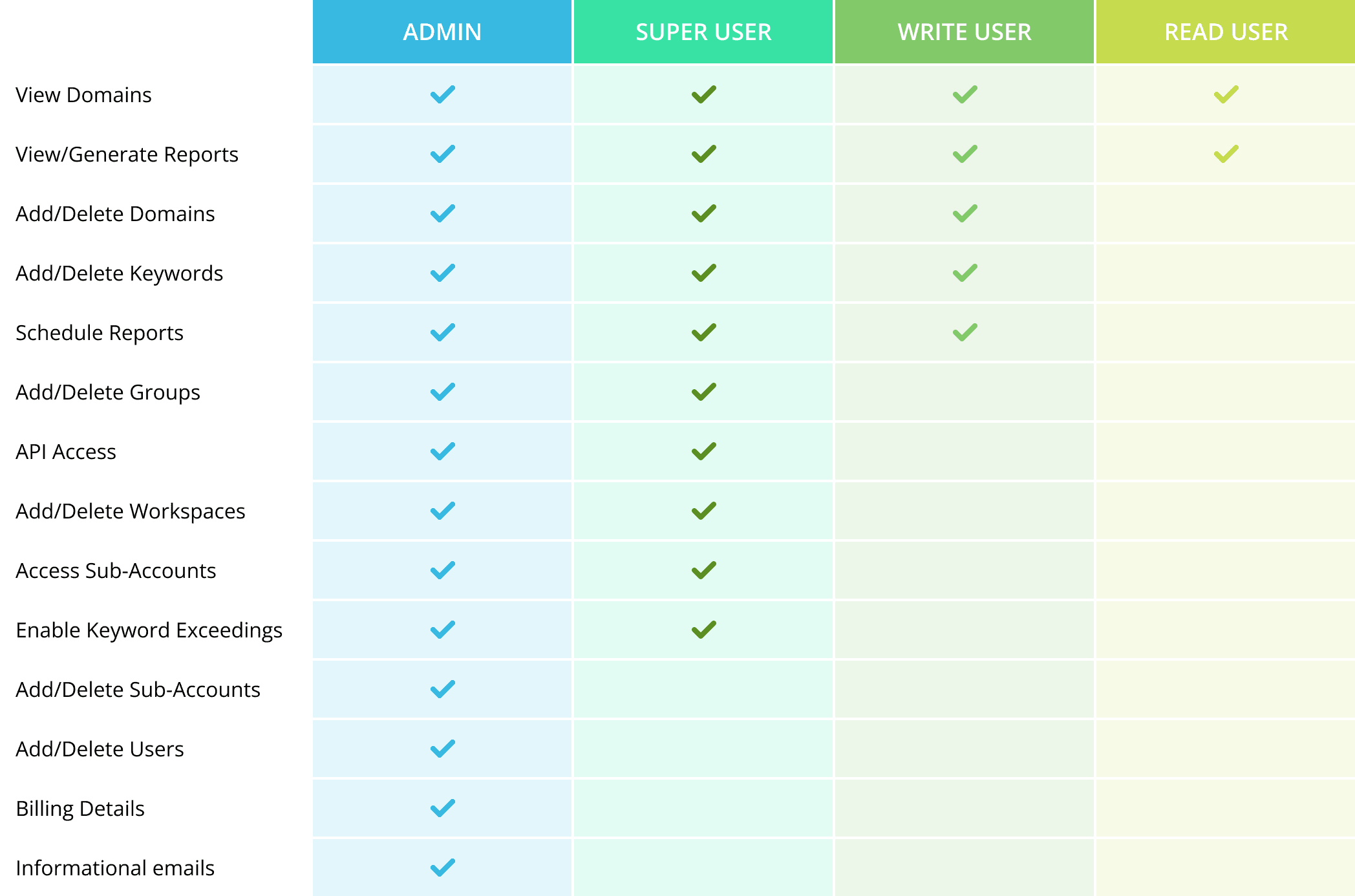
User Management
You can access User management by clicking on Account, then Users.
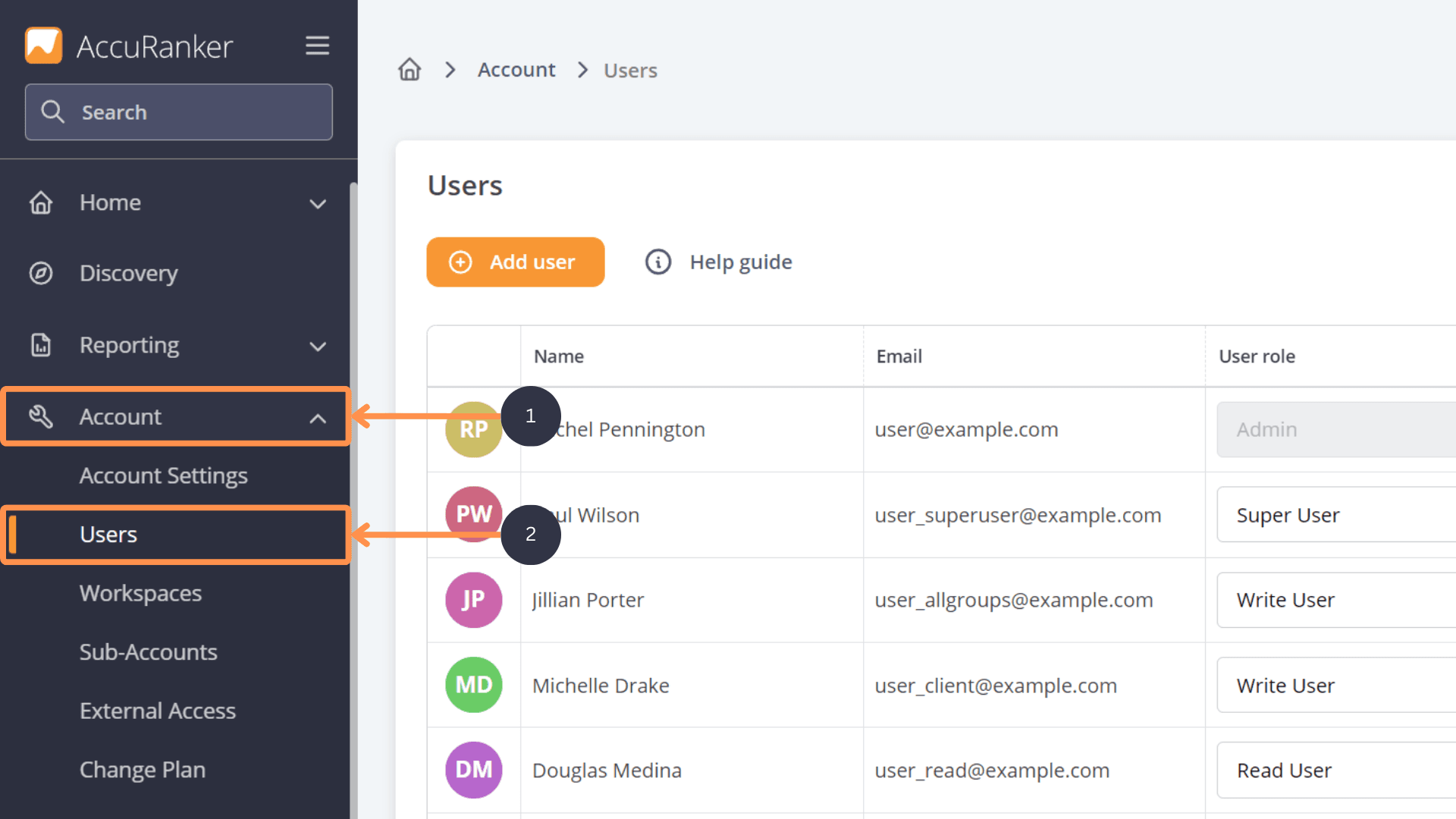
To add a new user and define the user’s role, follow these steps:
- Select ‘Add user’ to open the user creation modal.
- Enter the user's name and email, then assign the user a role and workspace(s).
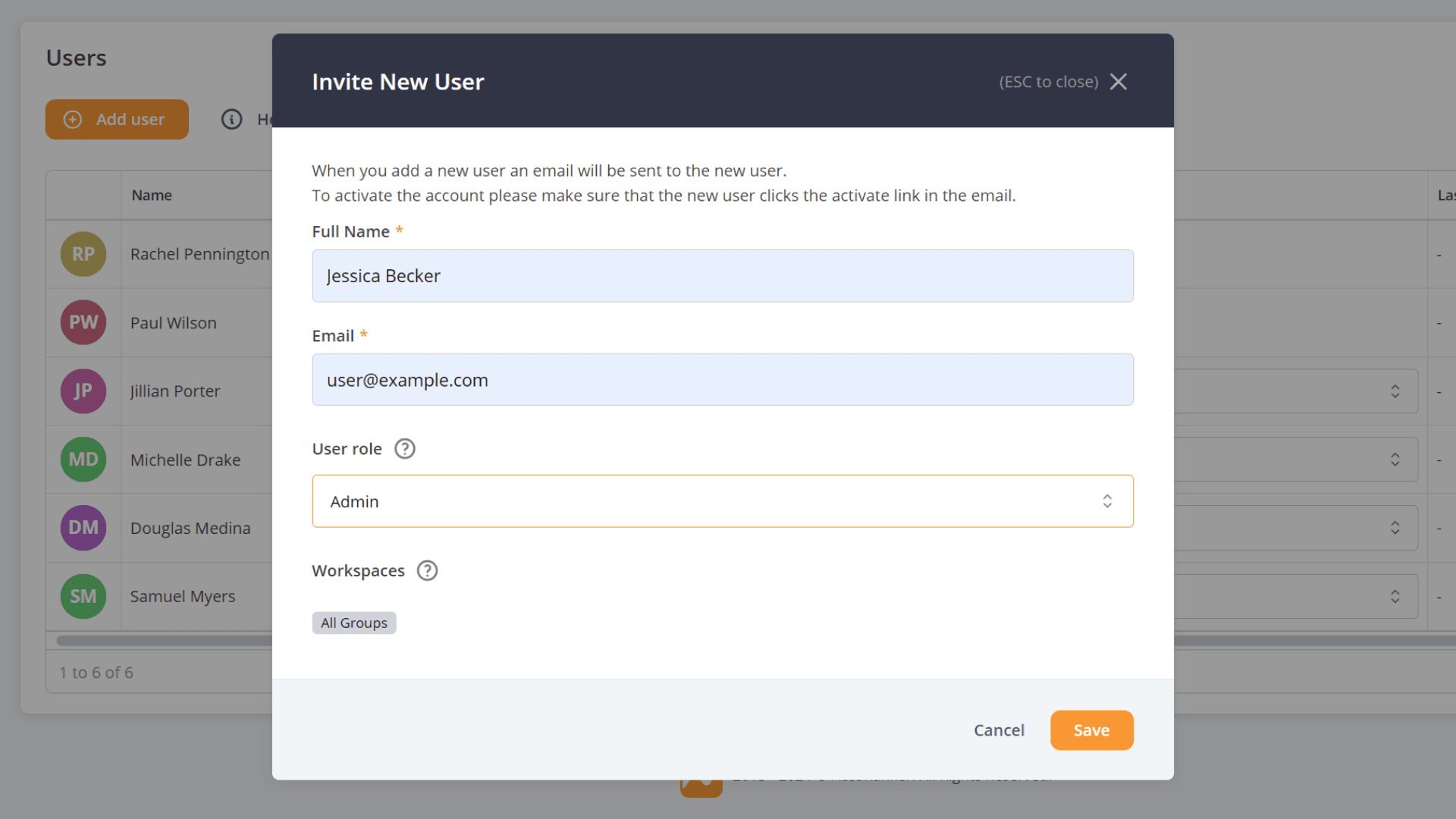
Note: User roles are integrated into AccuRanker Workspaces. Workspaces allows administrators to control which Keyword Groups, and therefore which domains, each user can access. This ensures that users only see the domains relevant to their work, improving efficiency and security. Read more about AccuRanker Workspaces here.
To edit or delete a user, open the User Management Table by clicking on Account, then Users. From there, select the pencil icon beside the relevant user to edit the user or the trash icon to delete the user.
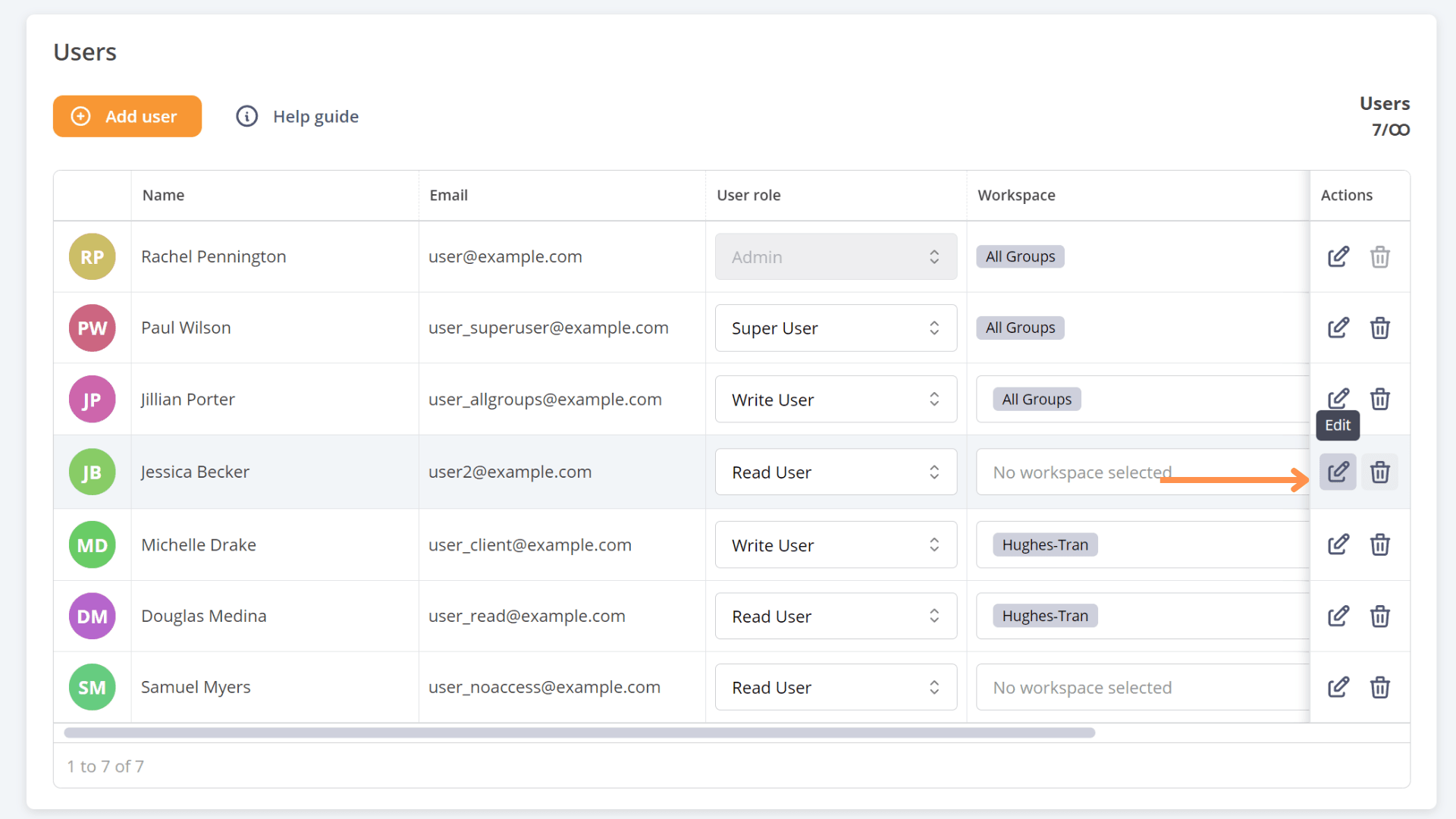
NB: Migration Strategy (temporary inclusion)
To ensure a smooth transition to the new system, we have implemented the following migration strategy:
- Current Admin Users: All existing admin users will retain their admin status.
- Other Users: All other users are now designated as Super Users. This means that they will have access to the All Groups workspace, ensuring that they continue to have full domain access.