Revoking Access to Google Data Studio
Last updated on Friday, November 24, 2023
If you’re experiencing issues with AccuRanker’s connector, revoking access and re-authenticating might solve the issue.
How do I revoke access to Google Data Studio in AccuRanker?
Step 1)
Go to Google Data Studio and select ‘Data Sources’. From here you can choose the AccuRanker connection.
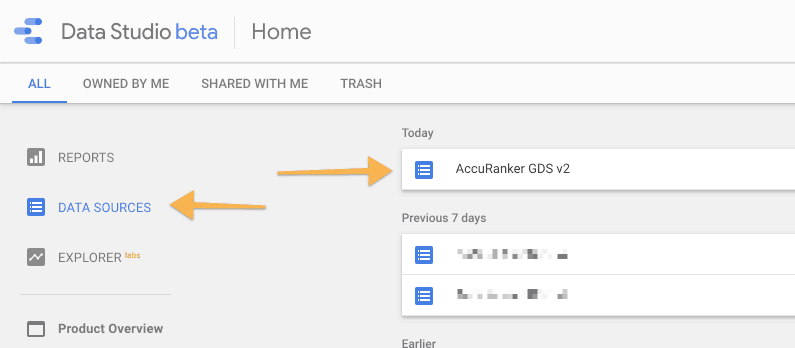
Step 2)
Select “Switch Connector”.
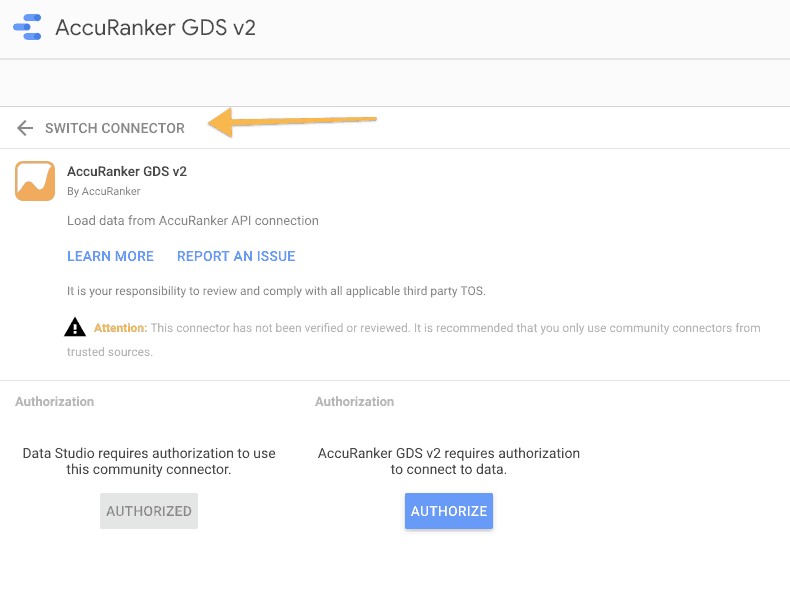
Step 3)
Click on the three dots in the AccuRanker connector and select “Revoke access”, then “Remove”.

Once you’ve done this, you’ll need to re-authorise the connector.
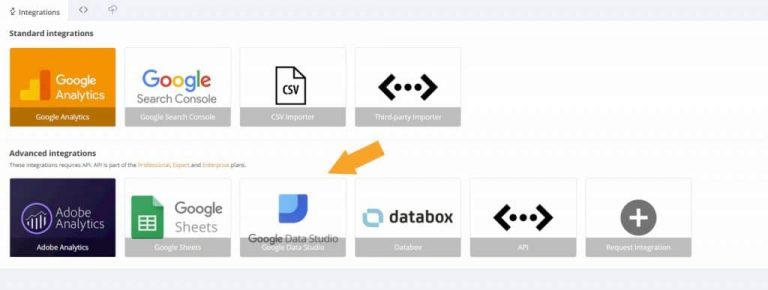
Read More