AccuLLM
Getting StartedWhat is AccuLLM?
AccuLLM lets you track prompts so you can monitor how your brand is represented in generative AI across leading LLM search engines. ChatGPT, Perplexity, Google’s AI Overview and AI Mode are currently supported, with more engines coming soon.
Performance in LLM answers is measured in visibility, sentiment, rank, sources cited, and brands mentioned. Your competitor brands are seeded automatically, and you have a number of prompt suggestions across relevant prompt categories and search intents.
As part of the AccuRanker platform, AccuLLM is fully integrated with other platform features such as User permissions, Workspace management, advanced filtering, flexible tagging, unlimited API access, and soon third-party integrations such as BigQuery and Looker Studio.
Start tracking prompts
To start tracking prompts, go to the Brands tab under AccuLLM and click ‘Add brand’. A three-step wizard will guide you through the setup.
Step 1: Set up your brand for LLM tracking
Enter your brand's display name and fill in at least one brand spelling. We suggest you provide more than one spelling, as we use these to identify your brand in prompt responses.
Enter your domain and choose the default country. The country determines where we make prompt requests. You can select other countries when you have set up your brand.
Choose a group to which the brand belongs. This way, you can categorize your brands and control which groups and domains each user can access (read more about Workspace Management).
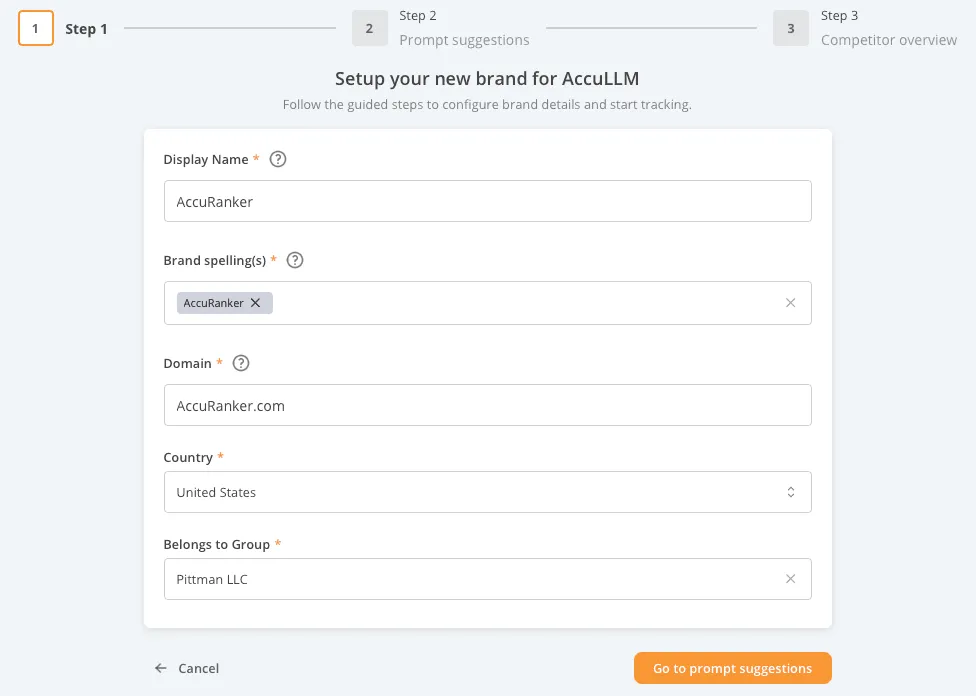
Step 2: Prompt suggestions
Select a minimum of five prompts to track. If you already know which prompts you want to track, insert specific prompts.
If you need inspiration, you can use our prompt suggestions. These are based on what the LLMs and Google know about your brand. We provide different categories to which your brand belongs and assign the prompts a search intent to help you track the right prompts.
You can re-access the prompt suggestions later when the setup is complete.
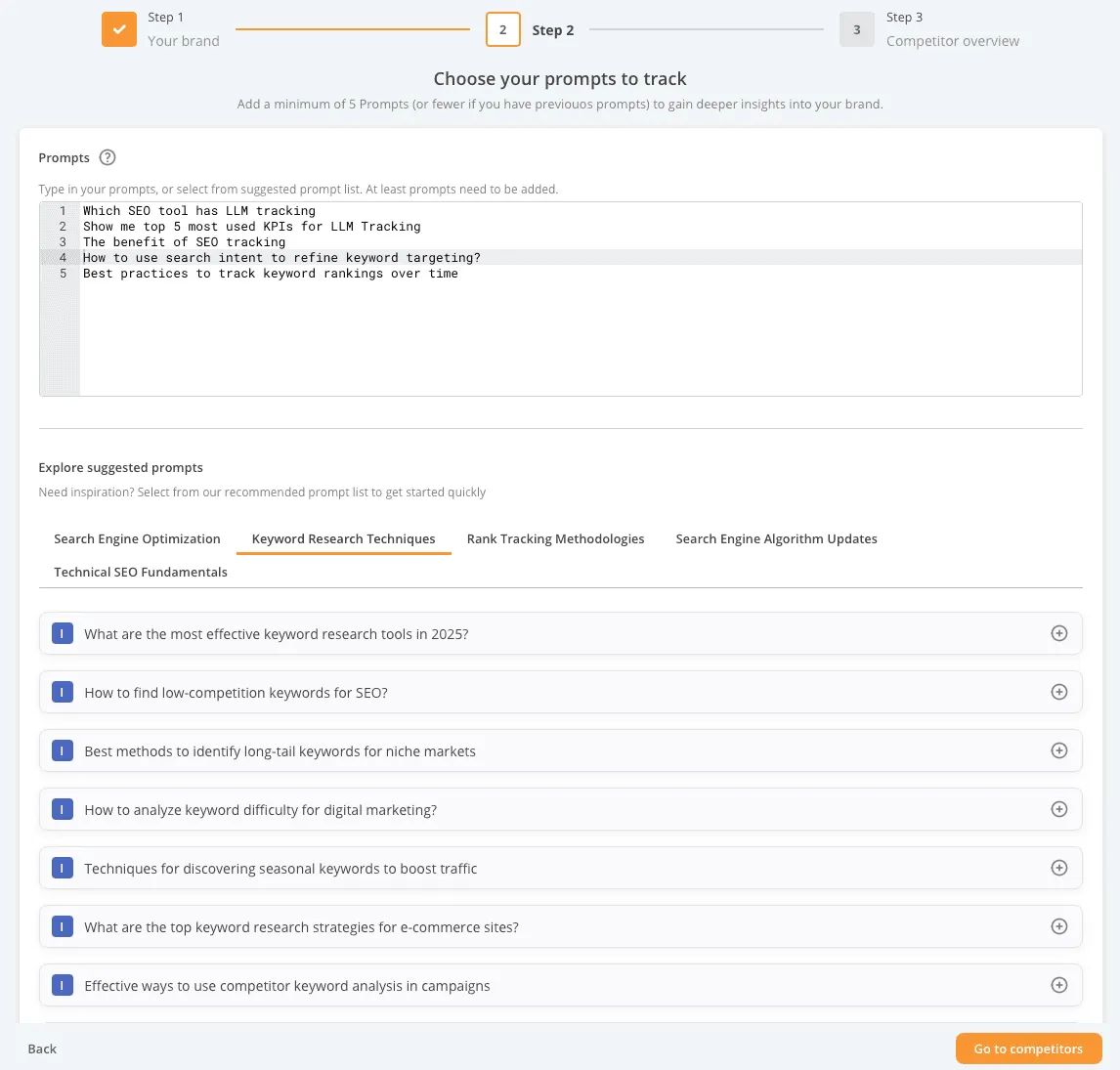
Step 3: Competitor overview
Pin at least one competitor from the competitor list. You can add more competitors or remove some if they are irrelevant. When you are done setting up, your pinned competitors will appear in the graphs. You can always change your pinned competitors.
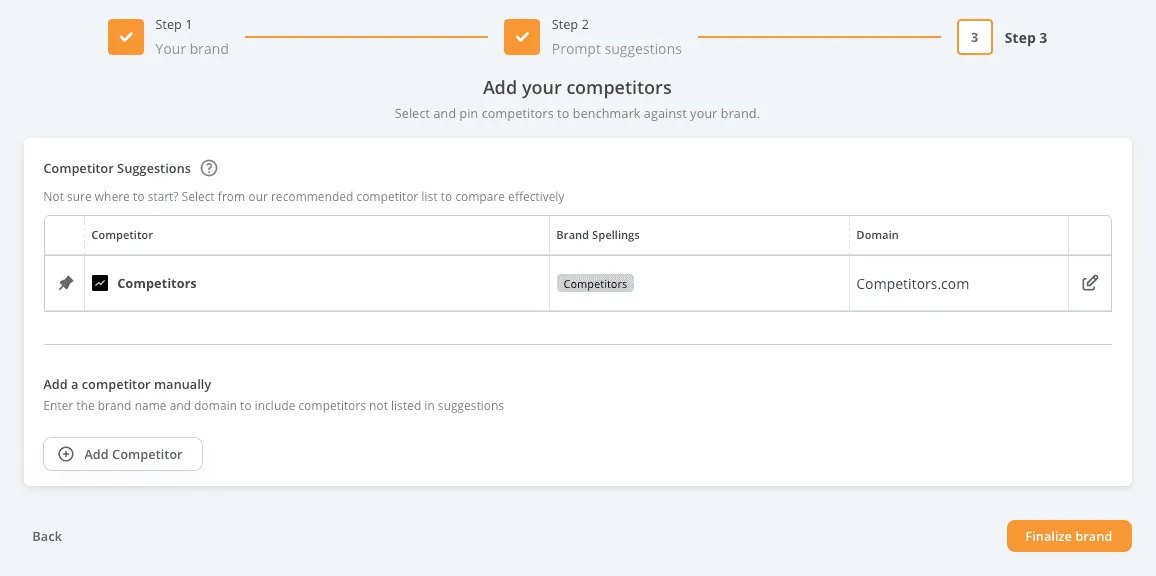
Dashboard
The dashboard gives you an overview of the most important LLM metrics, making it quick and straightforward to understand your LLM performance at a glance. You can customize it by dragging and dropping the KPIs and widgets to fit your needs.
The filter bar allows you to narrow down the data you see. The filters selected influence all the data in the respective tabs.
Our help guide about LLM Metrics and Advanced Concepts explains the concepts and how the following metrics and KPIs are calculated.
KPIs
The boxes at the top of your dashboard are KPIs. The KPIs show numerical data and indicate trends, showing whether metrics are moving upwards or downwards over your selected date range (in the top right corner). The KPIs present different data:
- Prompts: The number of prompts you track.
- Visibility: Your average visibility score based on how many times your brand and domain are mentioned in your prompt responses.
- Sentiment: An average sentiment score from 0 to 100, depending on whether the LLMs talk positively, neutrally, or negatively about your brand.
- Rank: Your average rank across the prompts you track.
- Mentions: The total number of times your brand is mentioned across all your prompt responses.
- Citations: The total number of times your domain is cited across all your tracked prompt responses.

Widgets
The boxes below the KPIs are widgets that visually represent your data. From the options menu in the top right corner of each widget, you can download the widget as an image or, in some cases, download the data directly as a CSV file.
Visibility
The Visibility graph shows you and your competitors' visibility over time. The orange line will always represent your brand.
You can remove a competitor from the graph by clicking on its brand icon. This does not affect your pinned competitors but helps make the graph simpler.
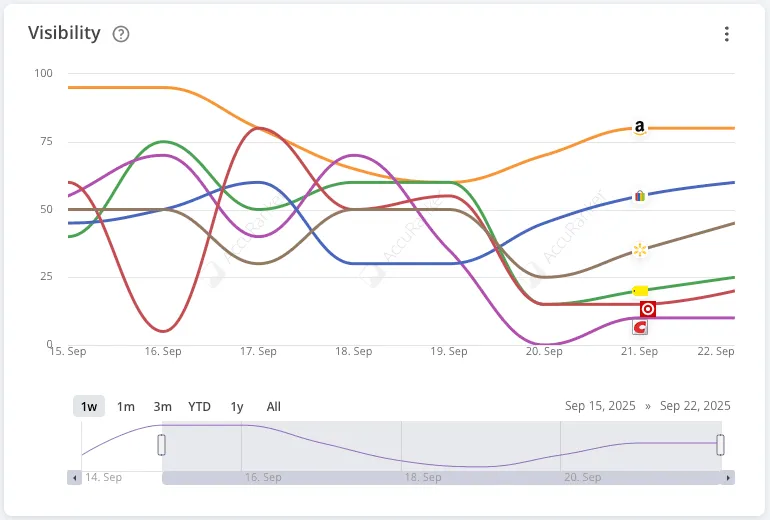
Winners and losers
The Top Winners and Losers widget shows the prompts with the most significant increases or decreases in average rank across the LLM engines. This way, you can easily identify which prompts have gained or lost the most visibility.
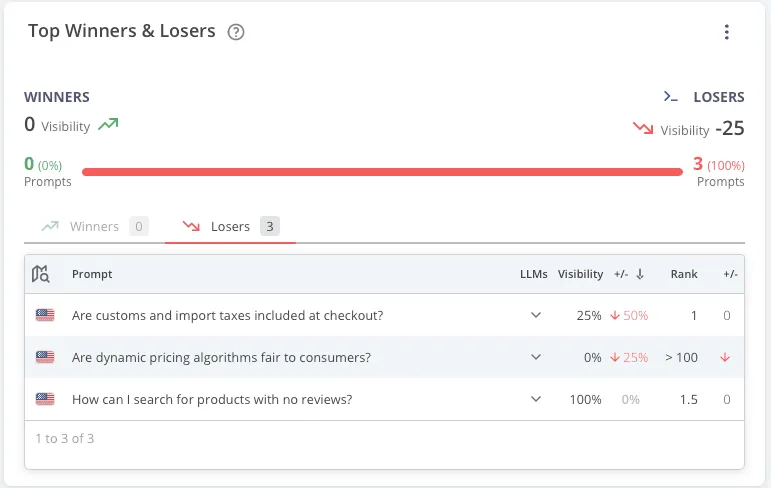
Rank
The Rank widget presents you and your competitors’ average rank over time across the LLM engines. The orange line represents your brand.
Here, you can also remove a competitor by clicking on its brand icon without changing your pinned competitors.
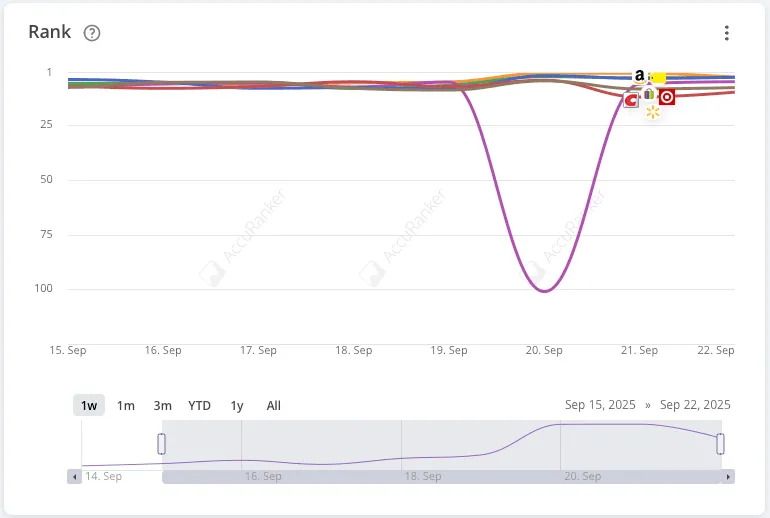
Ranking distribution
The Ranking Distribution widget shows the distribution of ranks grouped into different rank ranges: 1–2, 3–6, 7–10, 11–50, and Not ranking. The graph lets you analyze how all your ranks have developed over time.
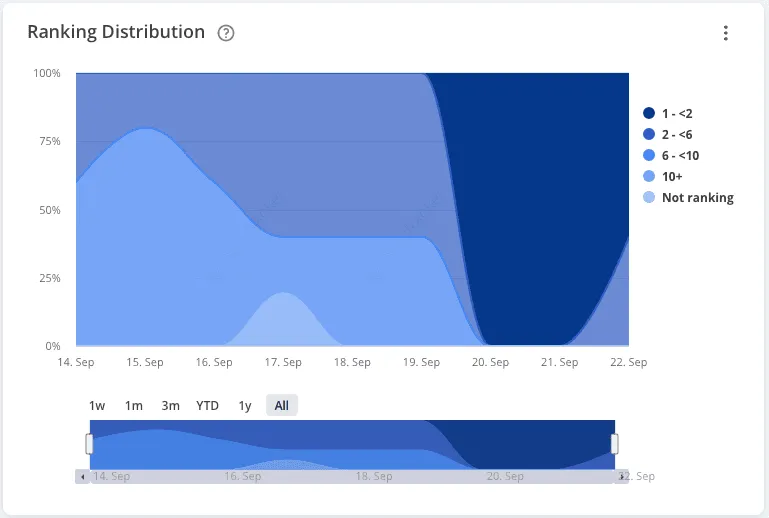
Sources
The Sources table displays the domains that are most frequently cited.
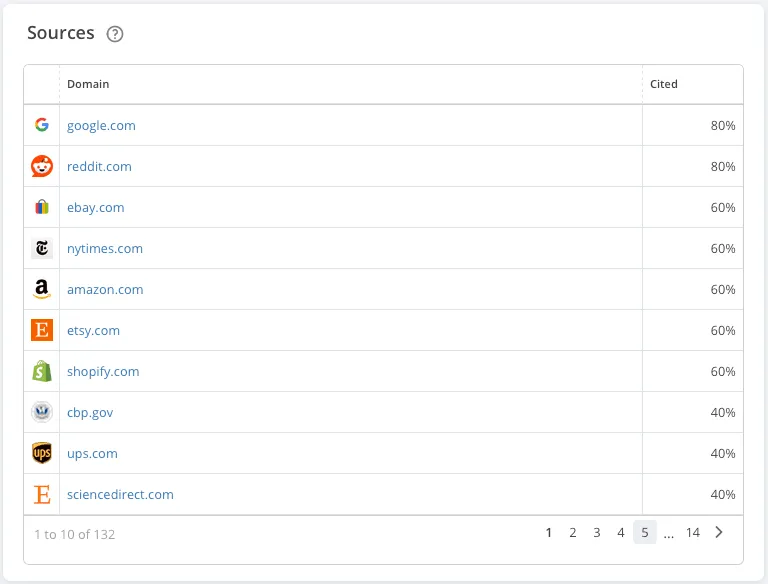
Source landing pages
The Source Landing Pages table lists the landing page URLs most frequently cited in LLM responses. The table also shows the number of prompts in which this landing page is cited.
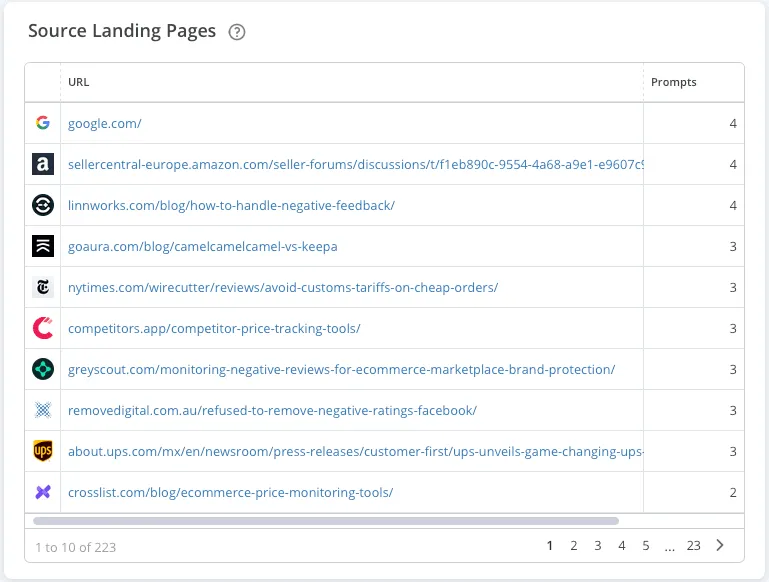
Prompts
The Prompts tab gives you an overview of all your tracked prompts, showing your average rank, sentiment, and visibility for each prompt across the LLMs. For an in-depth explanation of the metrics in the Prompts tab, read our help guide about LLM Metrics and Advanced Concepts.
You can unfold the row to see your performance in each LLM and get a snippet of the LLM response. Clicking the snippet opens a prompt view, where you can read the entire response. You can also open the prompt view directly by clicking the LLM engine icon on the top row.
The ‘Configure columns’ button allows you to customize which columns you want to see for this table.
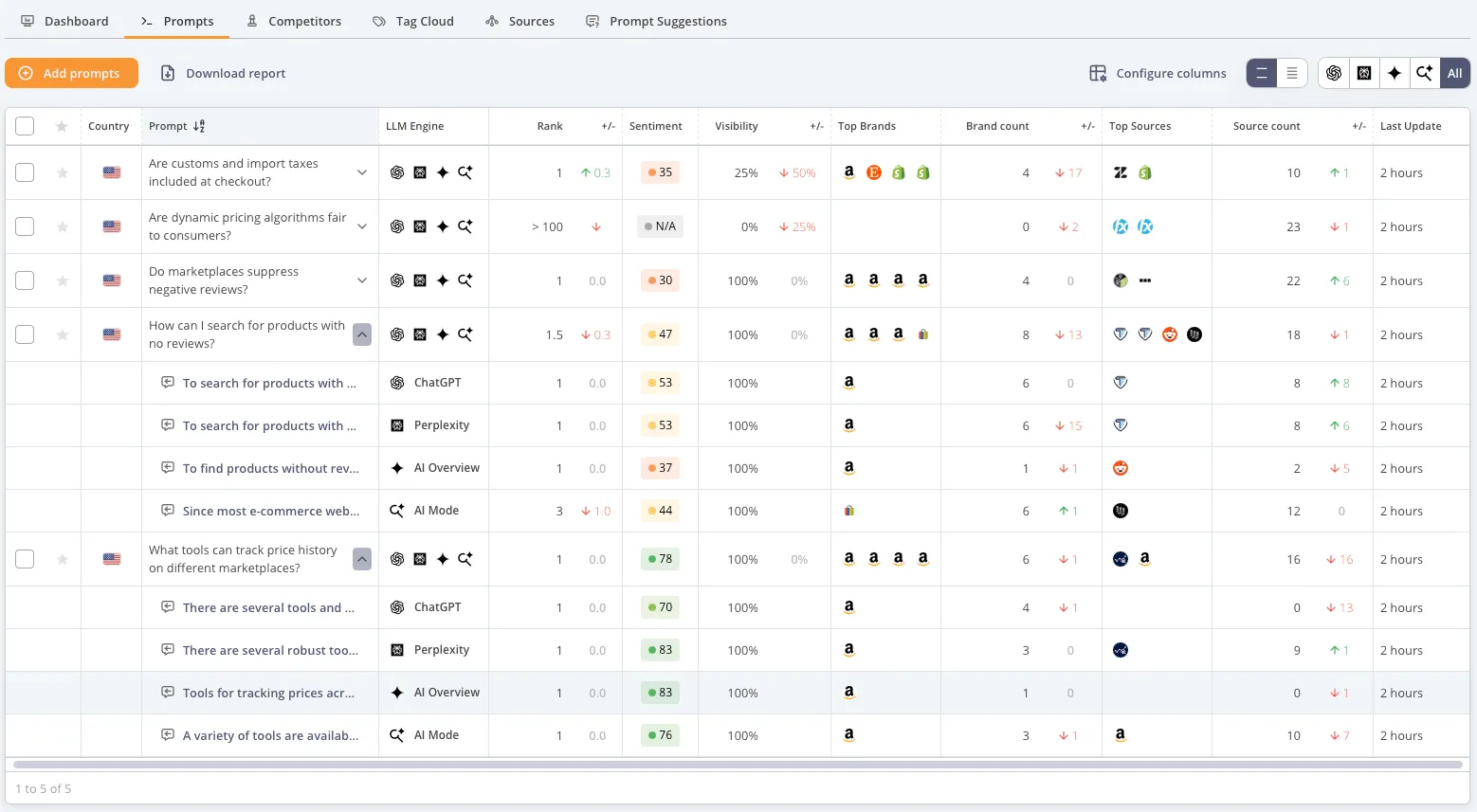
Prompt view
The prompt view shows your prompt and the LLM’s response. The Prompt box on the right side summarizes your performance for this prompt.
The Brands box shows all brands mentioned in this response if they are tracekd as competitors. If you click the eye icon, it highlights where each brand is mentioned in the text. The Sources box works the same way, highlighting the text piece where the source is cited.
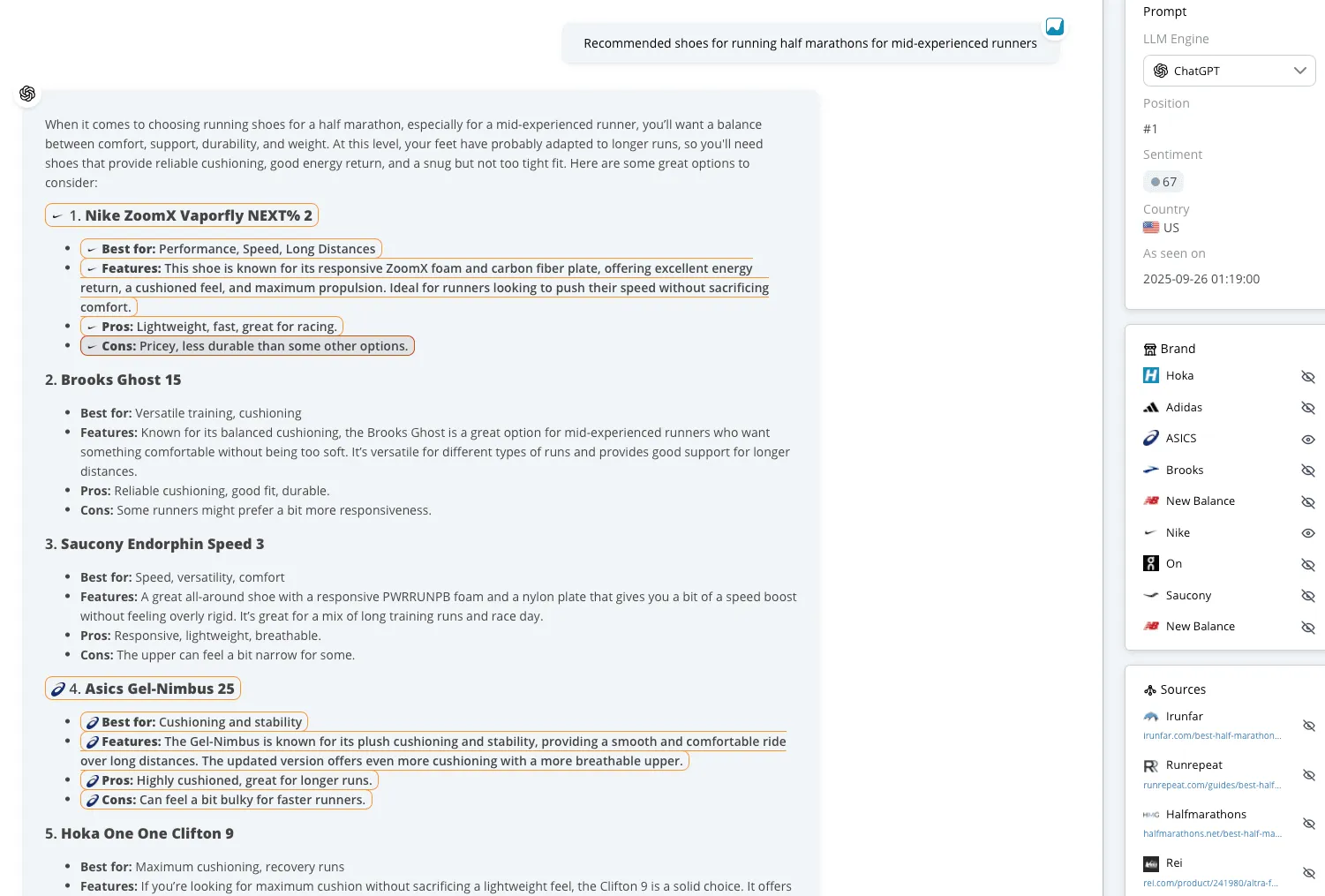
Competitors
The Competitors tab presents a graph showing your and your pinned competitors’ performance for a specific metric. The graph displays average visibility by default, but you can choose other metrics to fit your needs.
The Competitor Statistics table shows your pinned competitors or all competitors, depending on your chosen view. You can edit each competitor brand and insert other brand spellings by clicking the' Edit' icon.
Pinned competitors are those you actively track and are included in all your graphs. All competitors are the competitors we have found relevant for you, including those you unpin. You can easily pin or unpin your competitors directly in the table.
The ‘Configure columns’ button lets you customize which columns you want to see for this table.
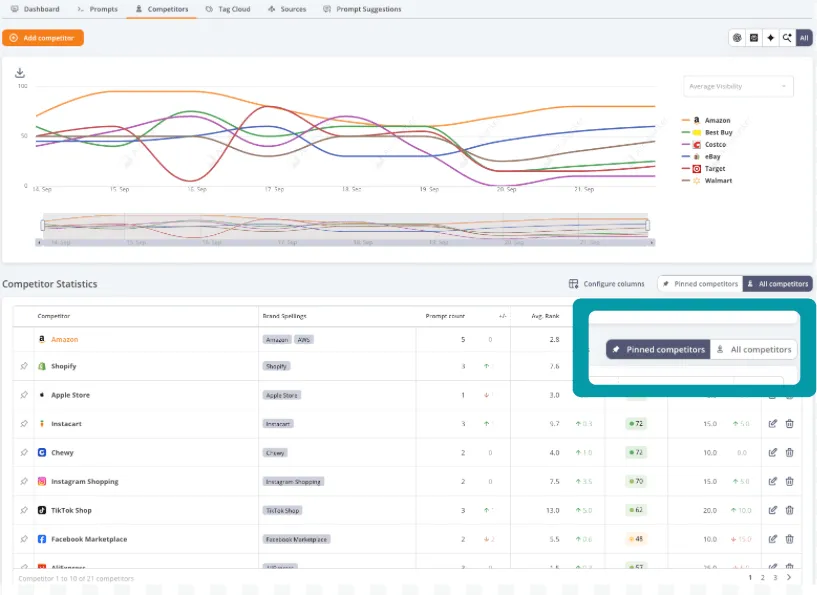
Sources
The Sources tab lists all domains cited in your tracked prompts. Each row shows a domain’s average citation rank in the prompts it has been cited in, the number of times the URL is cited in each LLM, and the percentage of times the source is cited. You can read more about the sources metrics in our help guide about LLM metrics.
If you unfold the row, we present the metrics at the landing page level. This data allows you to analyze which sources and types of content perform well in the LLMs and monitor your competitors’ LLM presence.
Use the search bar to search for a specific URL to find the source you are looking for quickly. You can click the ‘Configure columns’ button to customize which columns you want to see for this table.
Prompt suggestions
The Prompt Suggestions tab provides suggested prompts sorted by category and labeled with search intents. You can select a category and filter on search intent to see prompts with a specific intent. You can also sort the suggestions by search intent.
If you hover over each intent, you can see how many prompts belong to this intent. You can see a list of prompts with different intents by holding Ctrl and clicking on the intents.
Select one or more prompts by ticking the boxes and clicking ‘Add selected prompts’ in the float bar. The appearing menu lets you edit the prompts, add more, and define the country. When you add the suggestions to your tracked prompts, they will be removed from the list.
If you find some suggestions irrelevant, you can click the bin to remove them from the list or bulk delete by ticking their boxes and clicking ‘Delete prompts’ in the float bar.
When the list is nearly empty, we will generate new prompt suggestions for you. Read our help guide to know more about how we generate prompt suggestions.
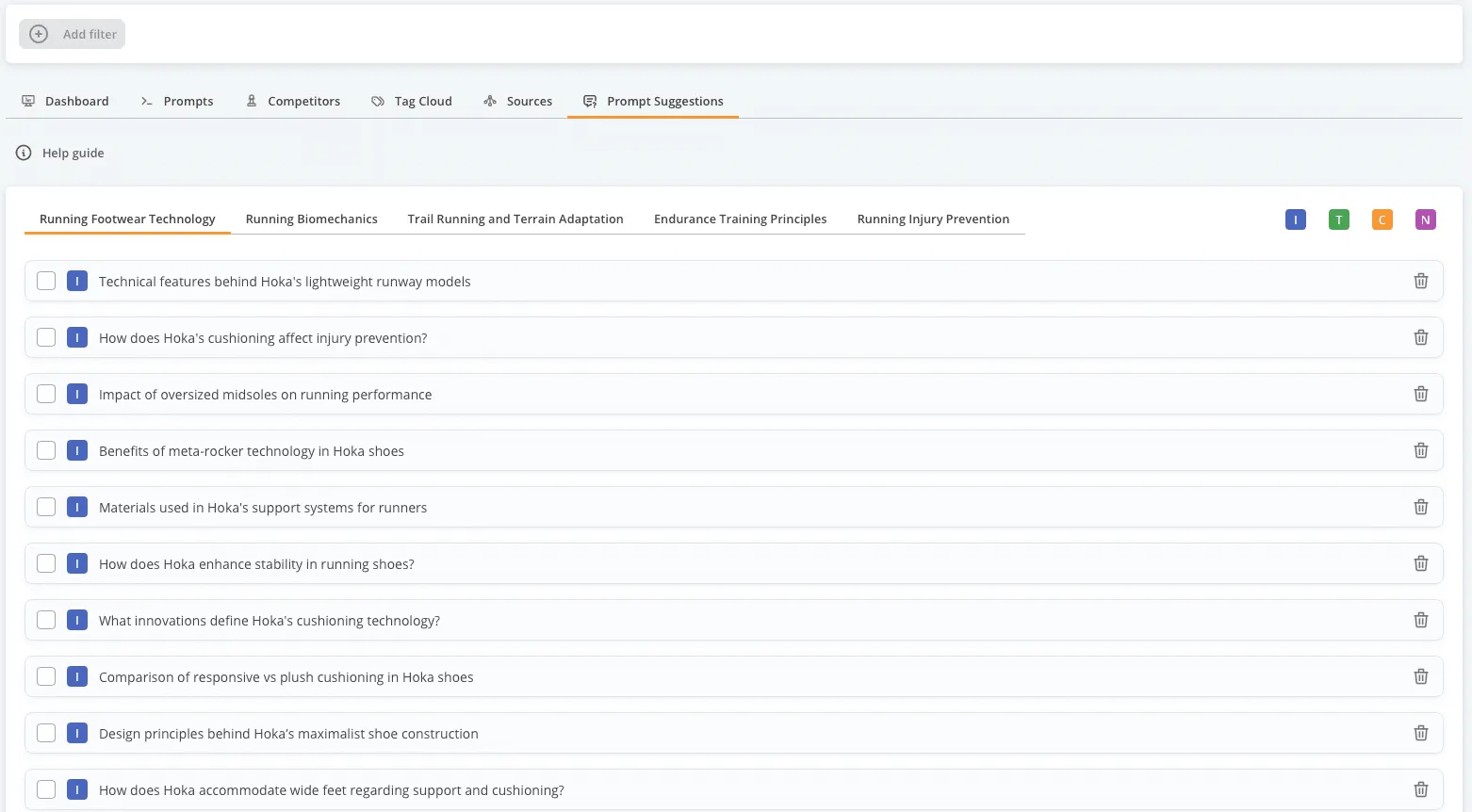
Related help guides
LLM Metrics and Advanced Concepts
Still need help?
Customer support
Our live support team is ready to assist you with any issues.

