Connecting to Google Search Console
Last updated on Friday, November 24, 2023
How can I connect my website’s Google Search Console to AccuRanker?
In tandem with Google Analytics, AccuRanker is able to provide additional data. This includes “Keywords Potential” and “Estimated Monthly Visitors” per keyword.
The steps below explain how to connect your Google Search Console with AccuRanker.
Step 1)
Go to the Overview section of the domain in question.
Step 2)
Domain Setup
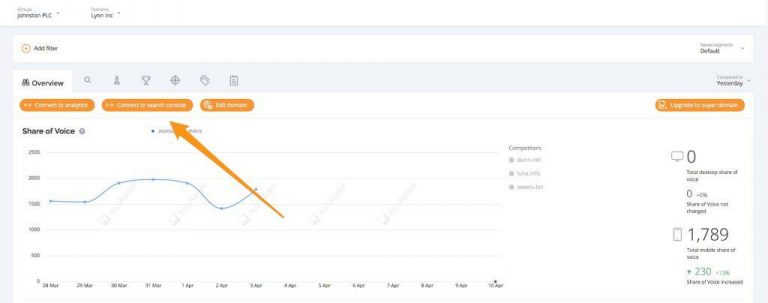
Click the orange button labelled: “Connect to Search Console“.
Important Note: When connecting your first Google account to AccuRanker, the system will automatically jump to Step 4.
New users following this guide should do the same.
Step 3)
Connect to Google Search Console
Give the Google Search Console account a description and select the correct Google account from the dropdown menu.
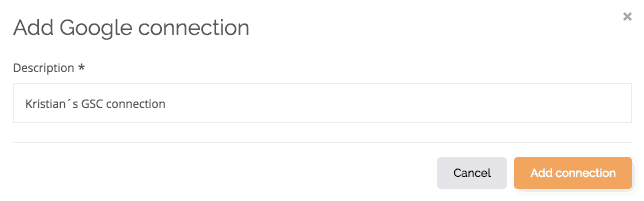
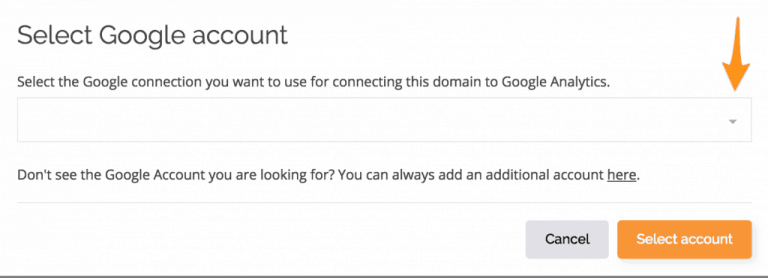
If the preferred Google account is missing from the list, click the link available on ‘here’:

Then click the orange “select account” button.
Step 4)
Connect to the new Google account
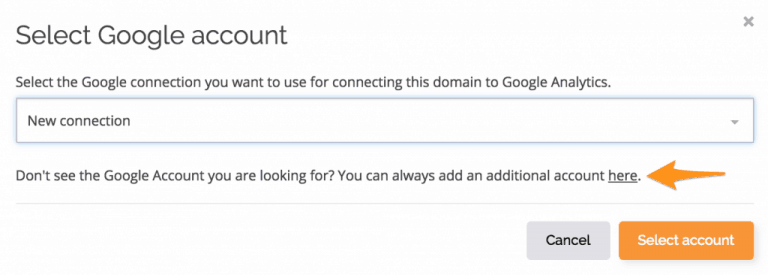
Write a description for your Google account, and click the button: “Add connection“.
Step 5a)
Choose an account
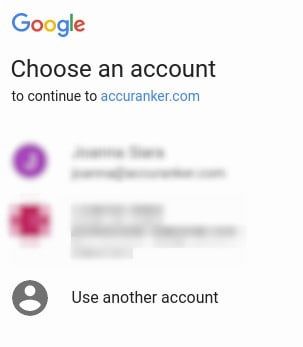
If you aren’t signed into your Google Account you will be prompted to do so.
If you manage several Google Accounts, make sure to select the correct one.
Step 5b)
Welcome page
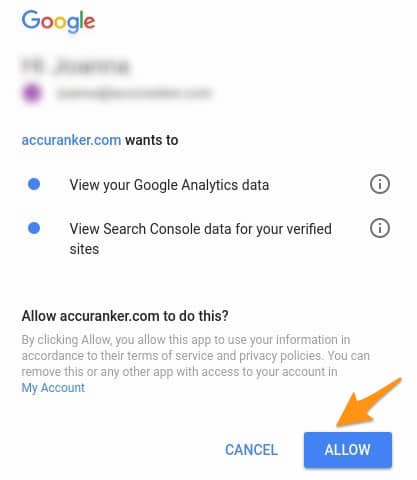
Click the button labelled “Allow“.
Step 6)
Choose the correct domain
Select the domain you want to use, then click the button labelled “Select“.

After this, Google Search Console will be integrated.
You will now be prompted to import your keywords into AccuRanker:
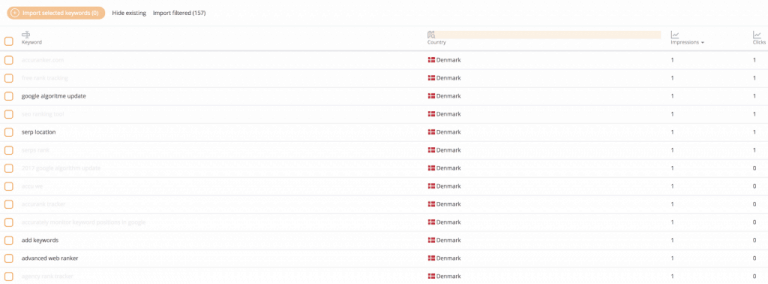
If possible, we recommend importing all your keywords. This will ensure the most accurate representation of your online presence.
When importing selectively, sort by the various filters to see your most important keywords (e.g. search volume, traffic, SERP features), and import the keywords that are providing the URL with traffic.
Visitors and Potential
When both Google Analytics and Google Search Console are connected, you can enable the potential and estimated visitors column in the Table Settings, as illustrated in the screenshot below.
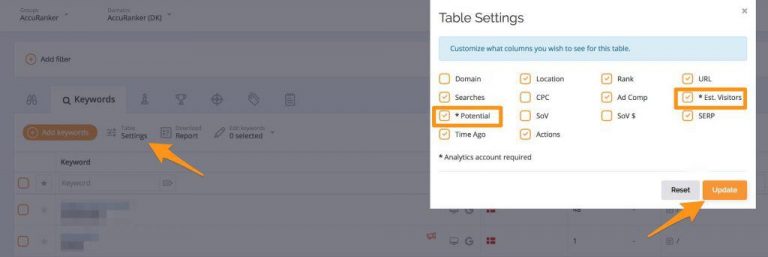
Read More