How to set up a Google Analytics view without filters
Last updated on Friday, November 24, 2023
How to set up a Google Analytics view without filters
When connecting your Google Analytics to AccuRanker, make sure that you use a Google Analytics view without any filters. Having filters on your Google Analytics view might result in Analytics data not being imported to AccuRanker.
How to check if your Google Analytics view has filters
Step 1
Go to your Google Analytics account.
Step 2
Click on Admin
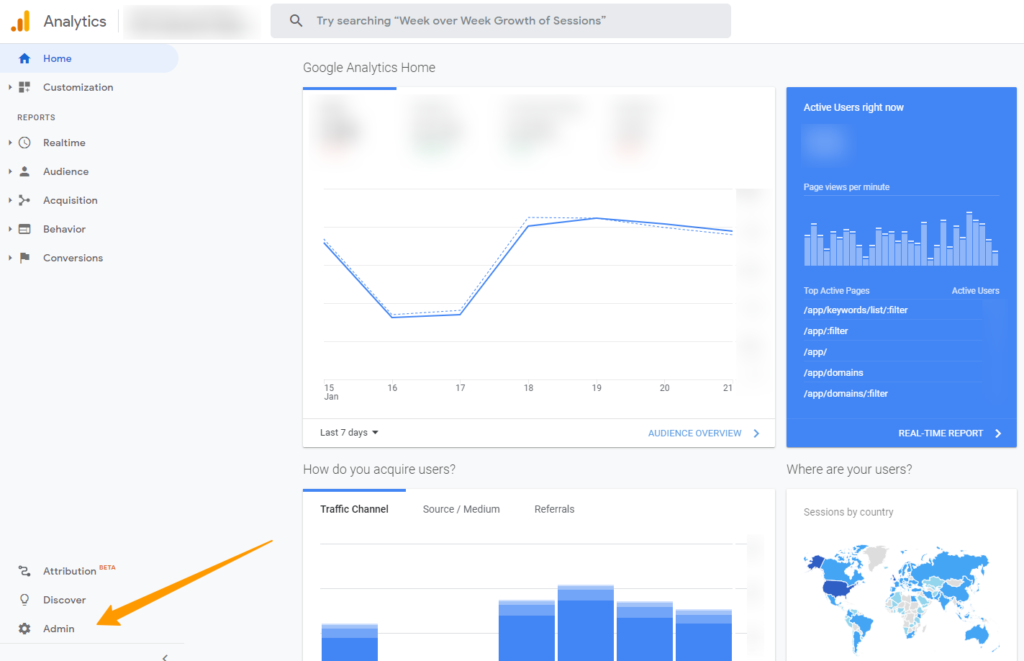
Step 3
Go to ‘View’ and click on ‘Filters’
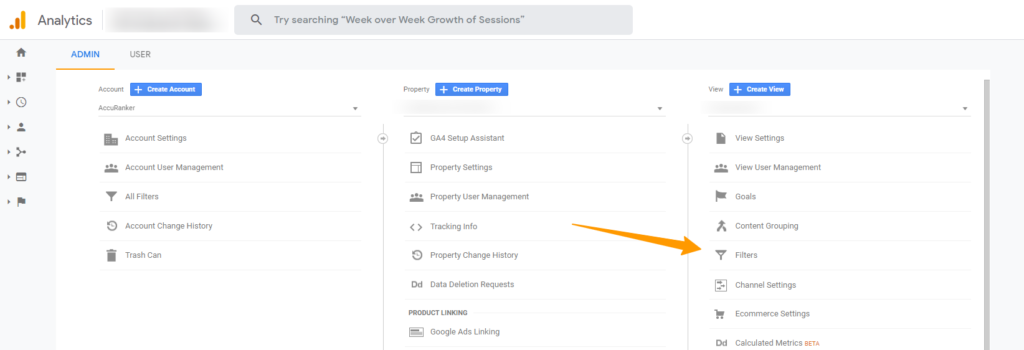
If the view looks like this, there’s no filters and you are good to go.

How to create a view without filters
Step 1
Go to your Google Analytics account.
Step 2
Click on Admin
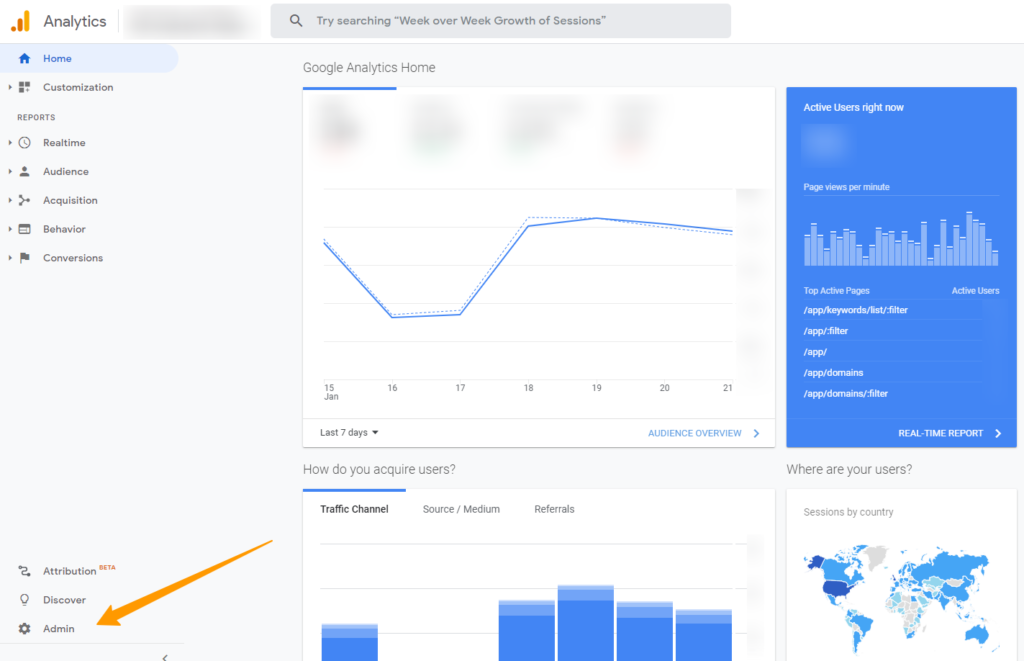
Step 3
Click on the blue button labelled ‘+ Create View’
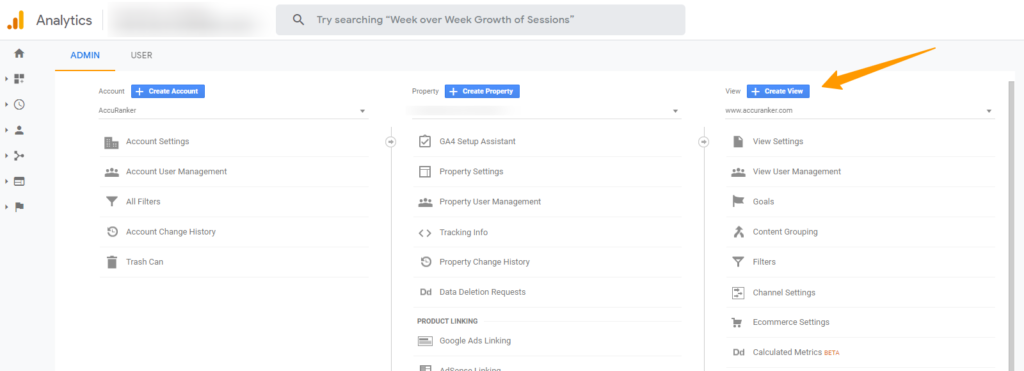
Step 4
Name your reporting view and click on ‘Create View’
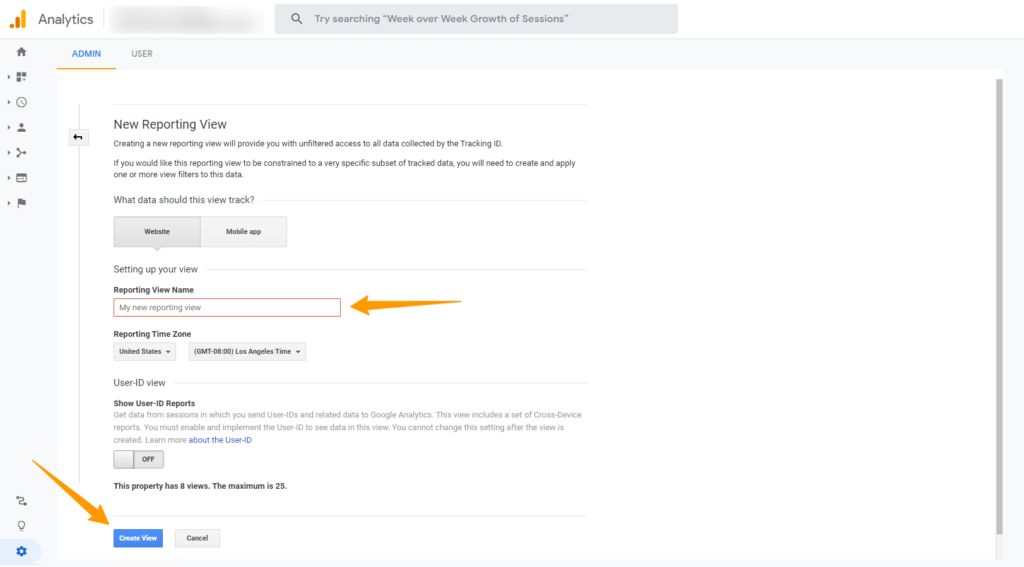
Go to this helpguide if you need help Connecting AccuRanker to Google Analytics
Read More