Filtering Keywords
Last updated on Monday, April 8, 2024
AccuRanker’s advanced options allow you to filter keywords that can be used to identify, select and delete groups of keywords from the keyword list
Filtering in AccuRanker is powerful and easy to use. Whether you need to find specific keywords – or are doing keyword research – when you filter keywords you get exactly what you are looking for.
How do I filter keywords in AccuRanker?
Each column in your keywords list includes filters at the top. This means you can filter keywords to search for certain options, for example specific SERP features. For numeric values, such as search volume or rankings, you can choose between values that are lower or higher than the ones you’ve selected.Note: Filters apply to the overview and when downloading reports if they haven’t been reset.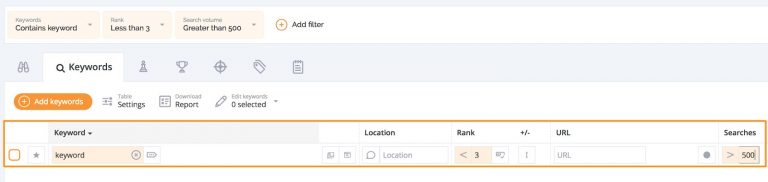
Creating Segments
When you filter keywords each filter you add is listed at the top of the page. AccuRanker then lets you save these as segments for later use. This is useful if there are a set of features that you plan on using regularly.

Commonly used filters in AccuRanker
Search volume above X Helps to f keywords with high search traffic volumes.
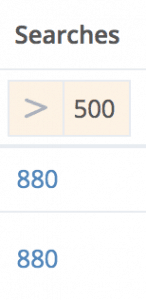
Ranks between 4-10 Helps figure out which keywords are close to the top rankings.
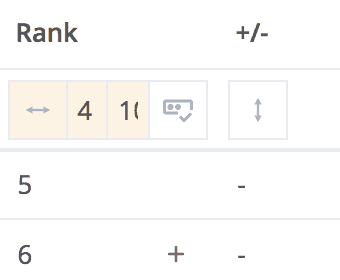
Filtering for Tags If you have tagged your keywords, you can also filter the keywords list to include certain tags. Read more about tags here.
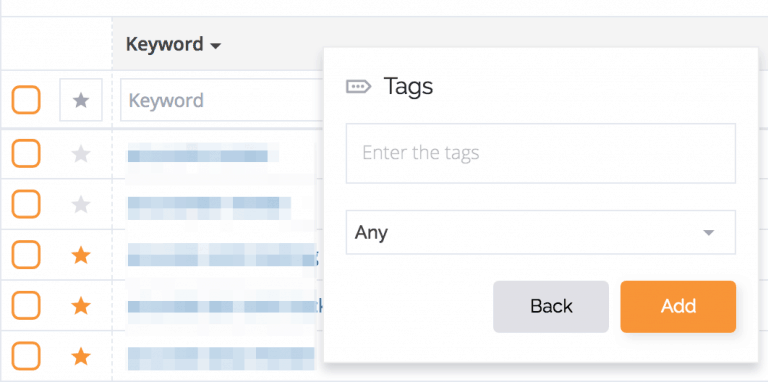
Filtering for SERP features in the Ranks column
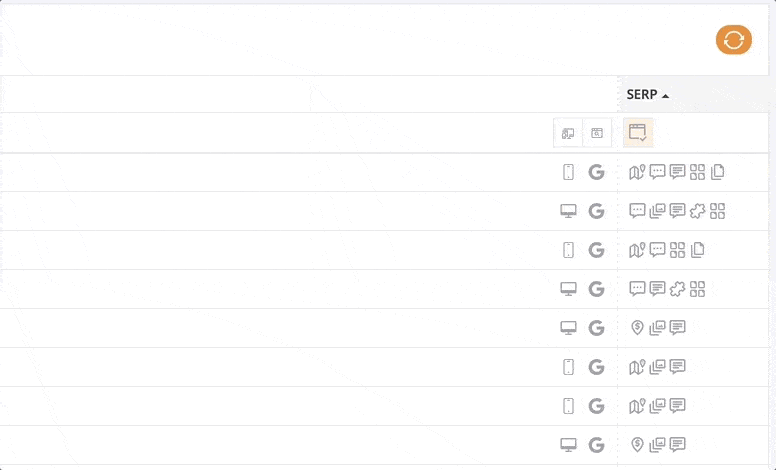
Find out if some keywords can target SERP features like: local results, featured snippets, and more.
How do I sort my keywords in AccuRanker?
Sorting through keywords is simple. Just click on the column to sort and select specific data points.
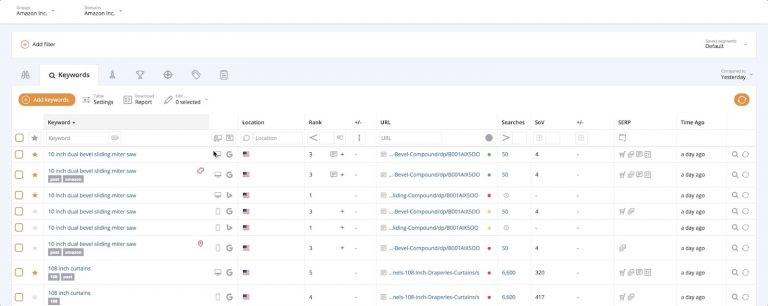
Want to stay up to date with your most important keywords? Learn how to star your keywords to receive notifications.
Read More
- Tag Cloud
- Tagging Keywords
- Adding Notes
Filtering in AccuRanker is powerful and easy to use. Whether you need to find specific keywords – or are doing keyword research – when you filter keywords you get exactly what you are looking for.
How do I filter keywords in AccuRanker?
Each column in your keywords list includes filters at the top. This means you can filter keywords to search for certain options, for example specific SERP features.
For numeric values, such as search volume or rankings, you can choose between values that are lower or higher than the ones you’ve selected.
Note: Filters apply to the overview and when downloading reports if they haven’t been reset.
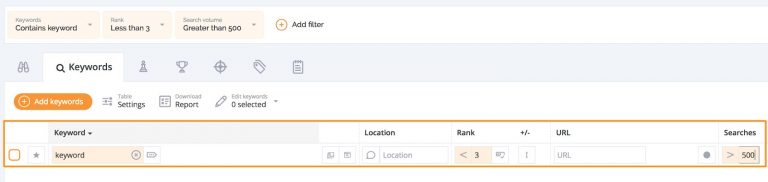
Creating Segments
When you filter keywords each filter you add is listed at the top of the page. AccuRanker then lets you save these as segments for later use. This is useful if there are a set of features that you plan on using regularly.

Commonly used filters in AccuRanker
Search volume above X Helps to filter keywords with high search traffic volumes.
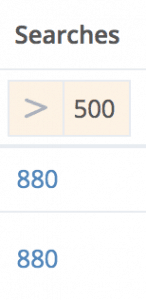
Ranks between 4-10 Helps filter keywords which are close to the top rankings.
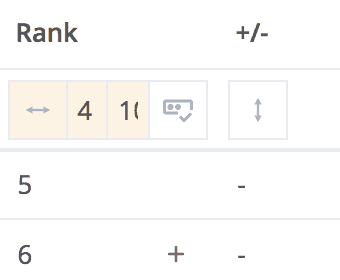
Filtering for Tags If you have tagged your keywords, you can also filter keywords to include certain tags. Read more about tags here.
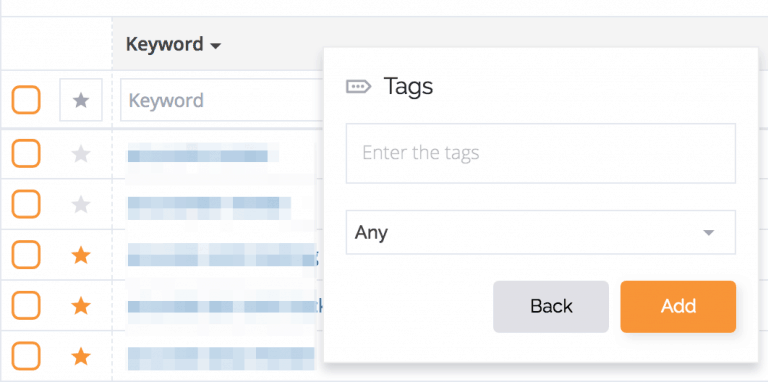
Filtering for SERP features in the Ranks column
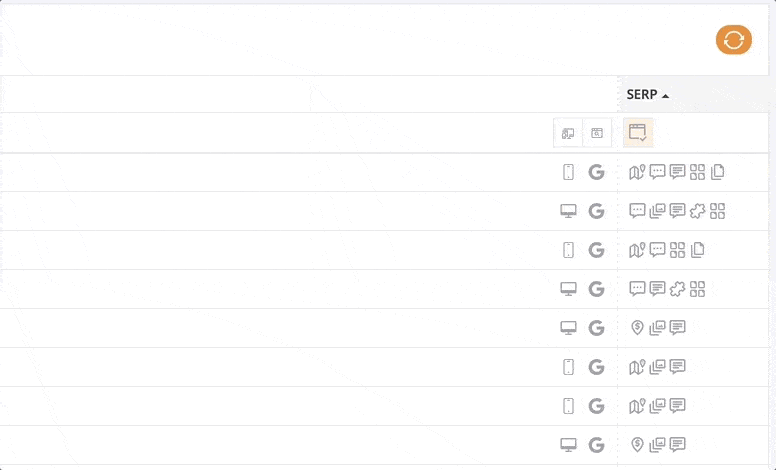
Find out if some keywords can target SERP features like local results, featured snippets, and more.
How do I sort my keywords in AccuRanker?
Sorting through keywords is simple. Just click on the column to sort and select specific data points.
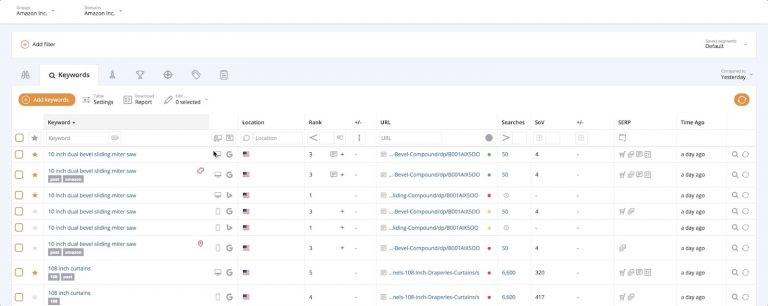
Want to stay up to date with your most important keywords? Learn how to star your keywords to receive notifications.
Read More
- Tag Cloud
- Tagging Keywords
- Adding Notes