Branded Reports (Adding Logos to Reports)
Last updated on Friday, November 24, 2023
How can I add my company’s logo to a report in AccuRanker?
Go to “Account” on the left hand side. From here you can either drag-and-drop an image, or click on the square under “Account logo” to import your company’s logo.
Simply select your company logo to be added to the reports.
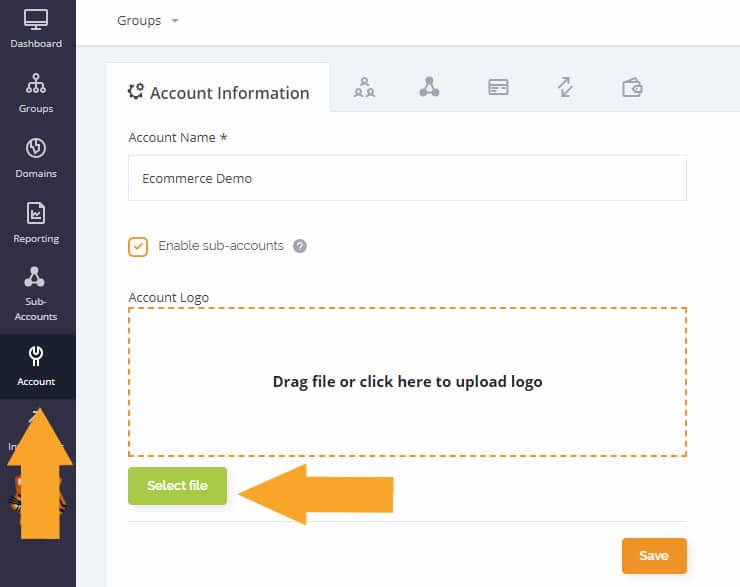
Can I add branded reports to my report templates in AccuRanker?
To include your brand when making report templates, simply select the “Header” element and enable “Company logo”
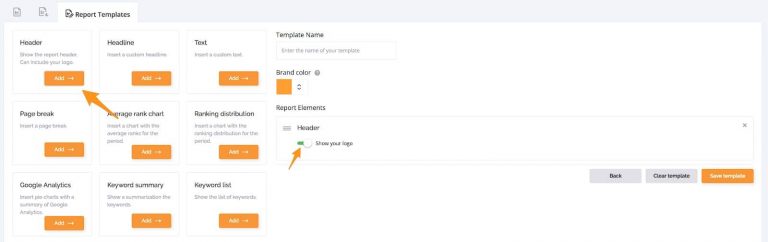
Read more about how to create your own Report Templates.
Read More