Google Spreadsheet Reports
Last updated on Friday, November 24, 2023
How can I export AccuRanker’s data into a Google Spreadsheet?
Step 1)
Go to the Keywords list for the domain you want to export data from, and select “Download Report”.
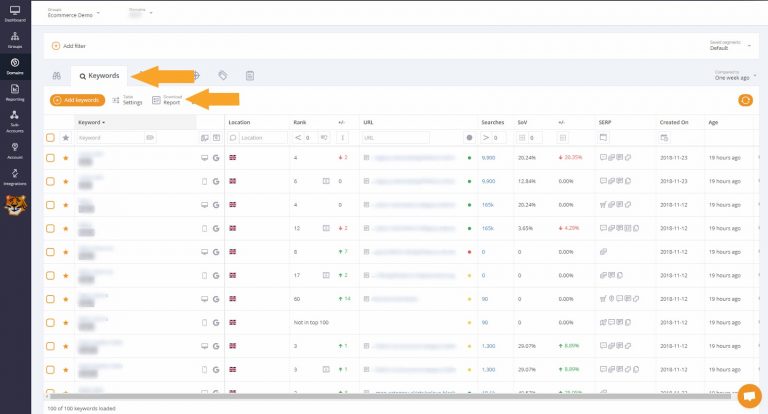
Step 2)
Under Report Type, select “Google Spreadsheets” and click download.
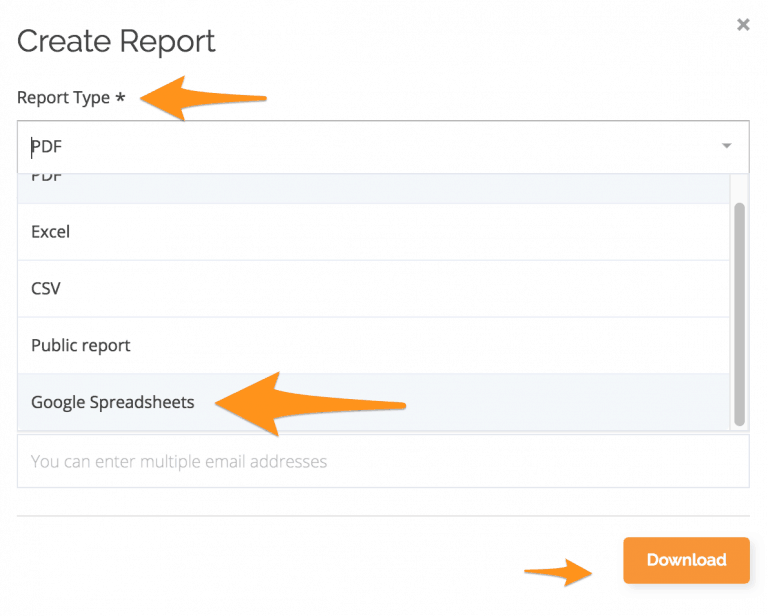
Step 3)
If you haven’t connected a Google Drive Account, you will be prompted to do so.
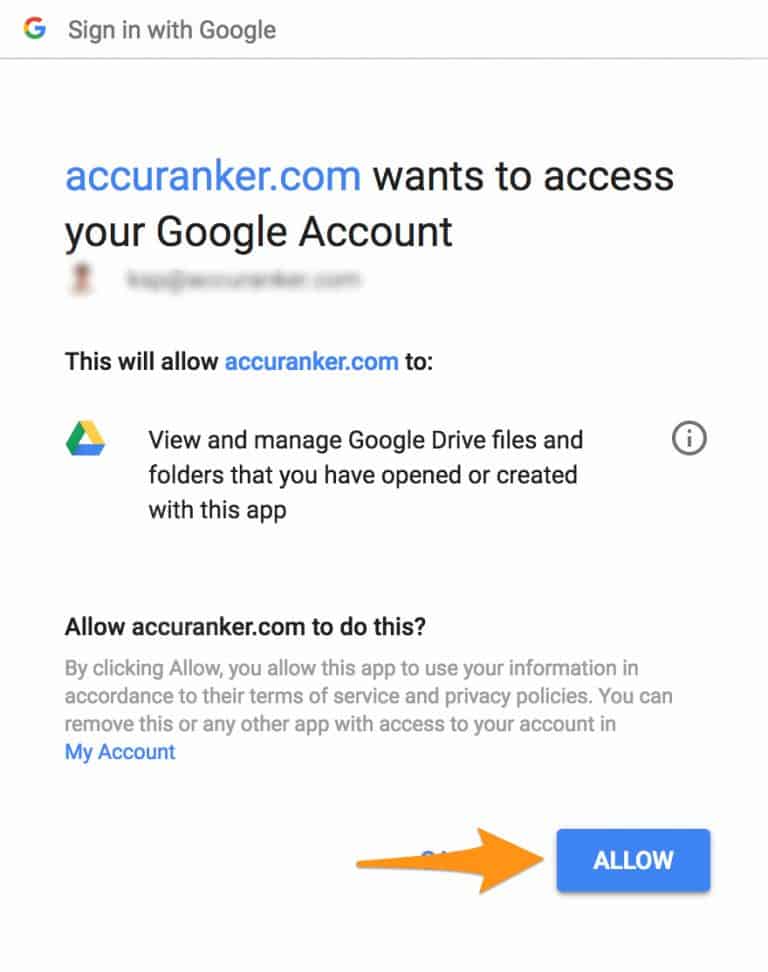
Step 4)
Once you have connected to Google Drive, simply click Download Report in the keywords list, select Google Spreadsheet and then click download.
Step 5)
Once the report has been created, go into the connected Google Drive account to access the report.
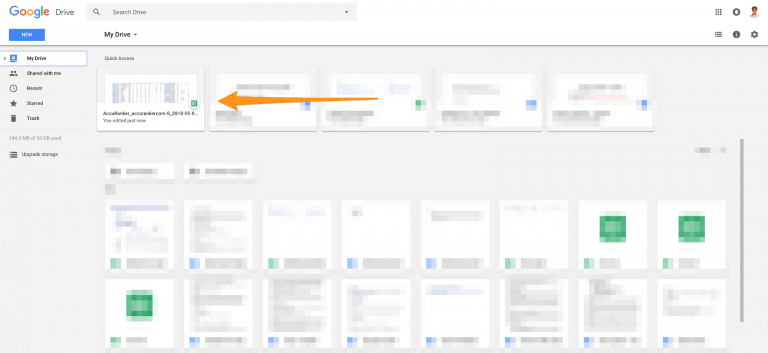
Can I delete a Google Drive connection?
To remove your Google Drive connection, go to Profile in the top right corner, and select Remove Connection under Google Drive Connection.
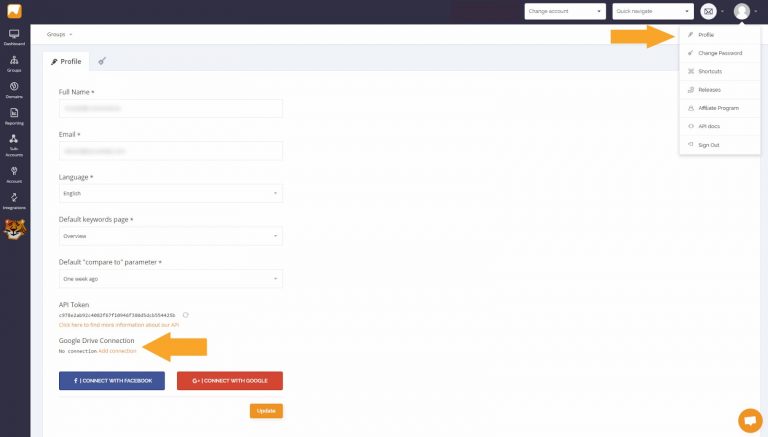
If you would like to share a report as a link – read more about Public Report in AccuRanker. Alternatively, if you want to read more about Reports yourself then go to our Help Section.
Read More