Keyword Rank Tracking for YouTube Channels
Search EnginesHow to set up your YouTube channel and track keywords for video SEO
This guide explains how to set up rank tracking for your YouTube channel, and the different options for tracking your keywords.
How do I add a Youtube channel in AccuRanker?
To add a YouTube channel, you have to create a new domain. Previously, if you wanted to track keywords for a YouTube channel, you had to create a domain for every video you wished to monitor. Now, AccuRanker can find ranking data for your entire channel on any search engine.
To do this, the new domain should be the exact URL of the YouTube channel you want to monitor. If you are unsure whether you have the right URL, AccuRanker will display a message telling you whether it is a channel or a video you are adding.
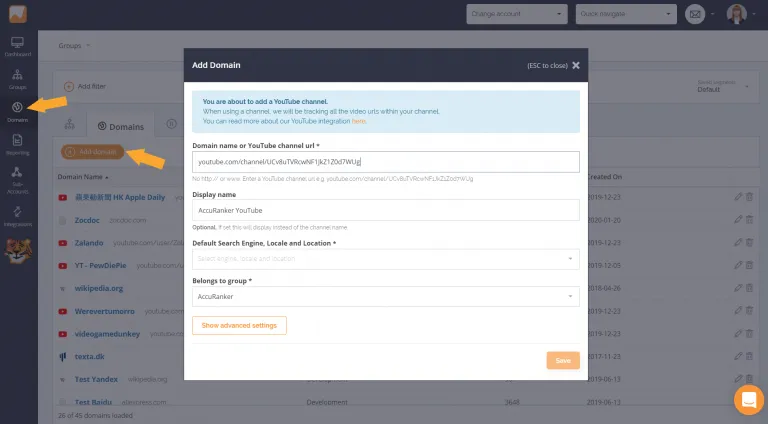
You have the option to choose default settings for your keywords. This is explained better below. When the channel is added as a domain, AccuRanker will be able to fetch all the videos from that YouTube channel.
How do I add keywords for my YouTube videos?
When you’ve added a new domain, you’ll be brought to the Keywords tab. Click ‘Add keywords’ and you’ll have four options:
- Enter keywords manually
- Use keyword suggestions
- Import keywords from Google Search Console
- Import keywords from CSV
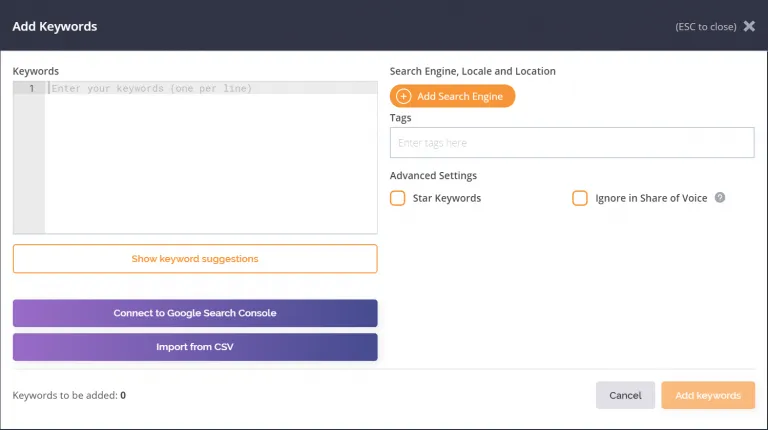
Use your preferred method to enter the keywords you’d like to track. You can read more on adding keywords here.
How do I set up the keyword settings?
When tracking keywords for a YouTube channel, you have several options for search engines, search locales and locations you want to track for. You can find the settings on the right hand side of the ‘Add Keywords’ window.
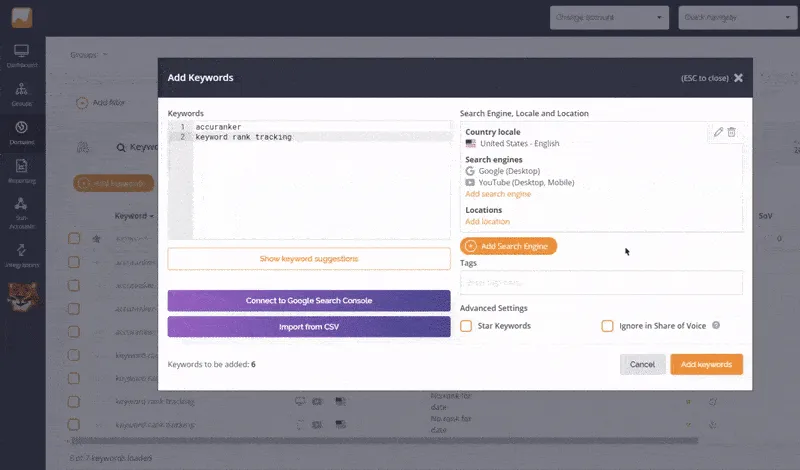
Click on ‘Add Search Engine’ and select the country and language you wish to track for. Another window will pop up where you can see which search engines and devices are available for that country.
Choose the search engine and devices you want to track for and click on ‘Add Locale’. You can also add multiple locations to get more detailed ranking data, such as a city or even an address.
You can select as many countries and search engines as you wish for your keywords by clicking again on the ‘Add Search Engine’ button. You can also easily edit or remove those you have already added by clicking on the icons in the top right corner.
Which search engines do I choose?
YouTube
Tracking keywords in YouTube search results is available for any country as long as the domain is a YouTube channel. You can track keywords for both mobile and desktop devices, and get location-specific rankings.
Tracking keywords on YouTube will give you detailed information on how your channel performs within YouTube search results. AccuRanker shows you which SERP features are available for your keywords, as well as which features appear for your own channel.
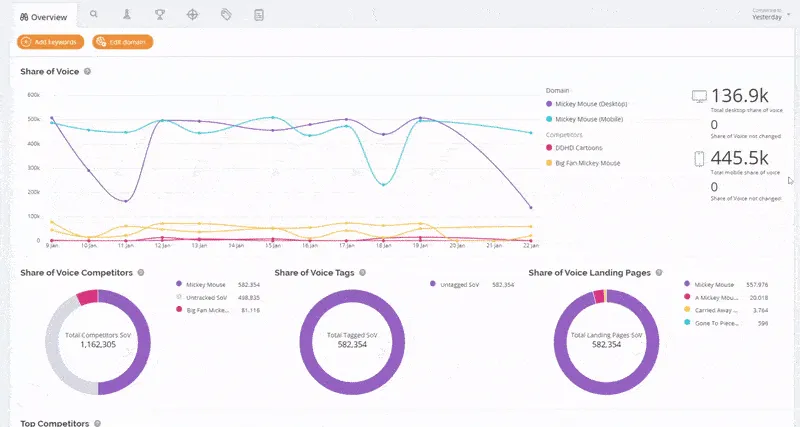
When it comes to competitors, you will get information on the top 10 YouTube channels that show up in search results for your keywords, and you can also select up to 10 channels to monitor, so you can keep an eye and get ahead of the competition.
Other information such as search volume, Share of Voice, average ranking and landing pages is also available specifically for YouTube search results.
Related help guides
Adding Keywords
Adding Domains
Tracking Keywords for Baidu
Still need help?
Customer support
Our live support team is ready to assist you with any issues.

