Creating New Sub-Accounts
Last updated on Friday, November 24, 2023
How do I create a sub-account in AccuRanker?
Creating sub-accounts allows you to create accounts for your clients efficiently, giving them access to their own account without having to grant access to your own data.
Here’s how you create a sub-account from scratch:
Step 1)
Go to Account and select “enable Sub-Accounts”.
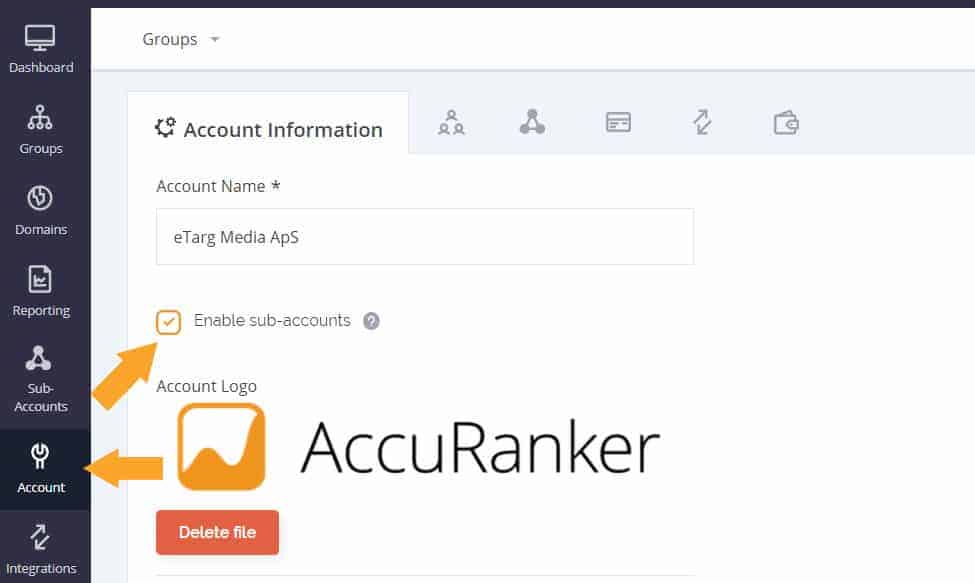
Step 2)
Go to the Sub-Accounts section in the left side and click “Add sub-account”.
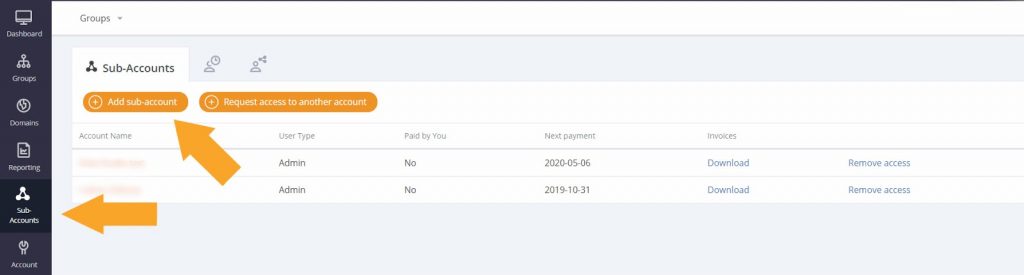
Step 3)
From here you will be prompted to set up the account. First you’ll need to choose who you want to pay – yourself or the client.
If your client already has an account and is paying for a subscription, follow this guide instead.
Important note: If the customer pays for the subscription, they will not have a trial account, but be prompted to pay for their subscription when logging in.
Step 4)
Once created, the user will receive an email with login details. You can access the account in the Sub-Accounts tab.
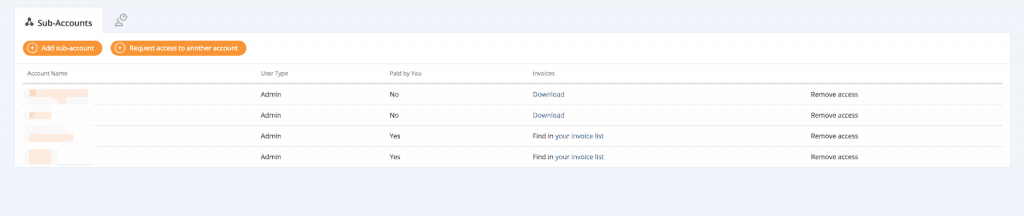
Read more about Integrations.