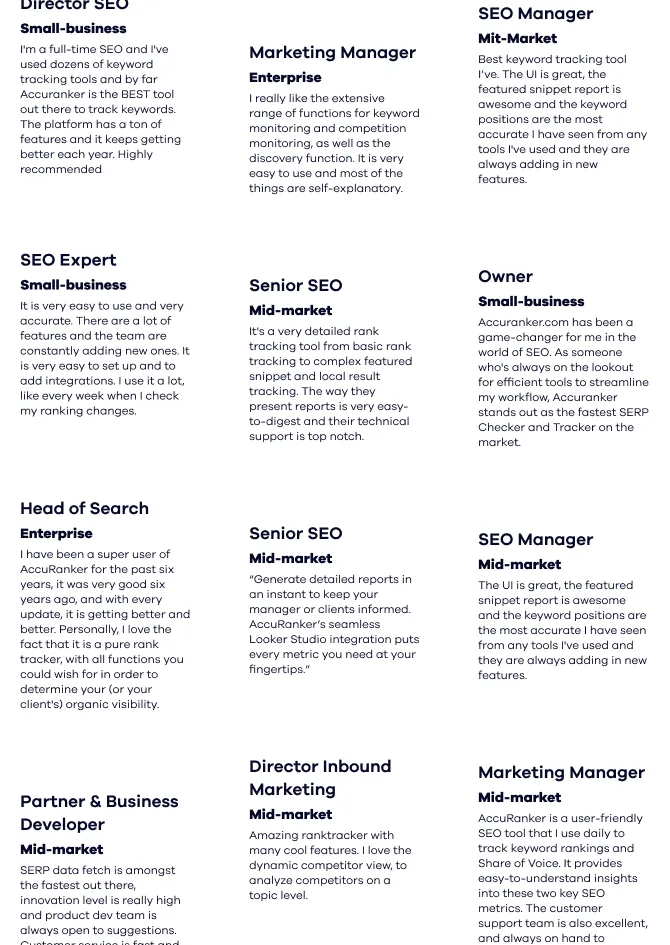Image SEO
AdvancedSEO and Images – What is an Alt Tag in SEO? How to check and write alt tags for SEO?
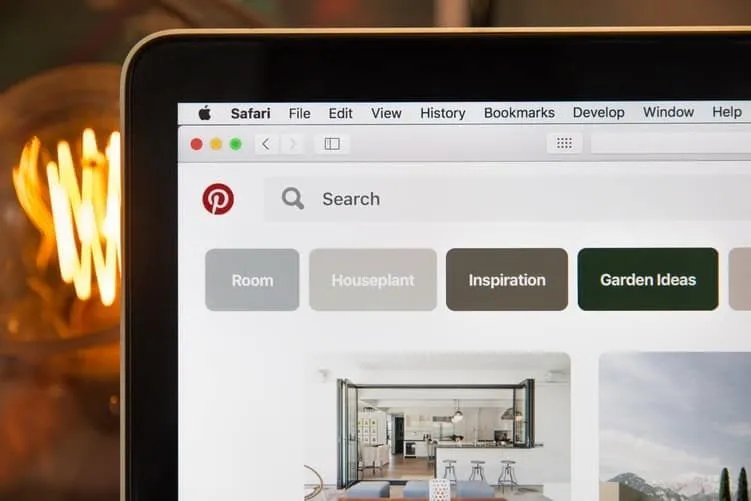
Images, Alt Tags and SEO
When most people think of search engine optimization, they think of text. However, images are just as important if not more so. Image SEO is critical in this day and age, especially if you run an e-commerce website or a blog. You want your images to appear in the search engines' image search so that people can see your offerings without even having to visit your website. Any online marketer can gain a leg-up on the competition by following a few standard practices. Humans are visual learners. If your website leans into that fact, you will start reaping the benefits in no time.
What is Alt Text for Images in SEO?
Alt text - also known as an alt tag - is a vital component when it comes to uploading images. After you upload a photo, your content management system, whether it is WordPress or something else, will give you the option to add alt text. Essentially, this is an extra attribute to include in the image’s HTML. It helps search engines understand what an image is really about. If you have ever gone to a website and the photo did not appear, then you have likely seen the alt text appear in the upper right-most corner of the box. This text is essential for blind people using your site because a screen reader will read the alt tag and thus describe the image for them.
Many first-time website designers come across the issue of needing to write alt text for an image, but the picture serves no purpose on the page. If you fall into this camp, then you need to rethink your SEO strategy. You only want images related to your content that can help provide additional information to visitors who need it. Here is Google’s guideline on creating perfect alt tags: “When choosing alt text, focus on creating useful, information-rich content that uses keywords appropriately and is in context of the content of the page.”
The alt text sometimes turns into whatever the photo's file name was. Even if the file name was descriptive of the picture, you still want to go in and physically alter the text. You do not want to risk Google reading your image as “File(11).”
How to Add Alt Text to Images for SEO?
There are several different ways you can build a website. No matter which system you use, there should be a general way for you to include alt text with a picture. You should be able to find a tab labeled “Image” or “Image Properties.” A dialog box should appear, which will give you several options to modify the picture. Occasionally, you will find a box clearly marked as “Alt text.” This is where you can enter the description of the image. Other times, you will find a box labeled something else, such as, “Describe this image for someone who cannot see it.”
From there, you can simply type in what you want the alt tag to be. For some systems, you will find a tiny box next to the alt text box that states, “Description not necessary.” Even if you do not want to add any alt text, you should still select this box. In the event someone reads your webpage with an assistive device, then they will still know an image is on the page but that there is no description of it. It is a helpful tool that helps people with special needs know precisely what is on the page.
In general, you want to keep the alt tag under 125 characters. If it is any longer than that, then you should consider including it within the body text rather than the alt attribute. For the most part, you want alt text to be short and easy to comprehend.
How to Add Alt Tags to Images in WordPress?
By far, WordPress is the most commonly used system to build a website. The service has designed over 75 million websites. Every month, over 409 million unique people go onto over 23.6 billion webpages. It is a major powerhouse that provides services for more than 25% of all the websites in the world. If you plan on making a website for your business, then there is a good chance you will use WordPress to create it. Since this is the most commonly used content management system, you should know how to add alt attributes on this particular service.
First, you will need to log into your WordPress website. You will automatically go to your Dashboard, and you can open the particular page or post you want to edit. By the image, you should see a tiny icon in the shape of a pencil. Clicking this allows you to edit image details. It will open a box titled “Image Details,” and you will find a box labeled “Alternative Text.” After you enter the text you want, you just need to click on “Update.” You can repeat this process for all the images you want to add alt text to.
A lot of people think they can go to the media library to edit an image’s alt text. However, you can only use the media library to add or remove images. You cannot use it to edit ones already on the page. WordPress makes it easy to customize your page for SEO purposes.
How to Check If an Image Has Alt Text?
The bots used by search engines to read a page do not have eyes. They will not be able to know instinctively what a particular image shows. Therefore, you need alt text so that search engines can read pictures effectively. It is easy to think you have added alt text to everything you needed to, but you can soon realize you forgot. Fortunately, there is a simple way to check so that you do not overlook a single detail.
One way is to go through your content management system and inspect every image you added to see if it all has alt text. This can be time-consuming, so you may be better off using a third-party app to go through your website to see if alt text exists on every image. You will be able to enter the website you want the app to crawl, and it will provide you with a description of the images. You can go to the “Image Info” section to find all the elements associated with all the pictures.
Once you know what pictures require alt tags, you can instantly go to each individual URL to correct it later. Whenever you download any third-party app onto your computer, you need to make sure you get it from a reliable source. You do not want to risk any malware getting into your system, so make sure you do your research to guarantee you get the right application. It will make your life so much easier.
How to Write Alt Text for Images for SEO?
The primary purpose of adding alt text is to increase your search engine’s ranking. There are several things you can do to make the picture ideal for Google and other search engines, such as downloading a .jpg or .png file. You also need to make sure it is the right size. Once you have taken care of all that, you are ready to write alt text that perfectly encapsulates the photo.
When starting a blog, you need to make sure that the blog’s format is ideal for your visitors. Then, you want to make sure the alt text contains useful keywords, preferably ones you have included in the actual text of the blog. You can research keywords using Google Analytics or other tools to see trends in your area. You need to consider whether you want high-competition keywords a lot of other websites use, or you may want to use low-competition keywords people are less likely to search for but your page is more likely to come up for.
You need the alt text to be as descriptive as possible. For example, an e-commerce site would not want a picture of shoes to have text simply reading, “Red shoes.” You would instead want to enter, “Red Reebok Classic Leather Triple Platform Shoes.” This phrase still falls under 125 characters, and it is much more descriptive in the event someone uses an assistive device to read the alt text.
One helpful tip is to try out different alt tags phrases throughout your site to see what works best. After studying the results for several months, you will have a much more effective SEO strategy to implement.
How to Add Alt Tags to Images in HTML?
HTML is the standard language used for all websites. You can read the HTML on your web pages to make sure the alt text reads precisely what you want it to. When you read this language, you will come across items that read ''. This piece of HTML tells you that the file you uploaded was titled “red shoes.jpg” and that the alt text reads “red shoes.” Ideally, you will go in to make something more descriptive, but at least you know your webpage has alt text search engines can use.You can simply write the alt text you want into the HTML coding, or you can go back into the content management system to add it manually. You want to avoid coding that reads, “.” In this example, the alt text contains nothing. It will not help you and may actively hurt you when you try to rank high on search engines.You also want to avoid coding that reads, “.” A lot of first-time marketers believe they are savvy when they include a bunch of keywords in the alt text. This is referred to as keyword stuffing, and it can actually work against you. Alt tag does not have to be this complicated. You just need a short snippet that accurately describes the text in a way that relates to the rest of the text.How Long Can an Alt Text Be?
The maximum word count you should have in your alt text should be 125 characters. This is often plenty of space to let you accurately summarize the image and get good keywords into the space. Many content management systems will actually cut you off if you try to include more than 125 characters, so you may need to edit your keywords down if you are having trouble getting under the limit.
Although there is no minimum limit, you should try to get as close to 125 as possible without going over. There is no need to try to get more characters into the description by including phrases such as “Picture of” or “Image of” in your text. There is no need to specify the text relates to a picture because everyone already assumes that is the case. “Red Reebok Classic Leather Triple Platform Shoes” only consists of 48 characters, so as long as you do so wisely, you can include more of a description. You just need to make sure to avoid keyword stuffing.
In the event you have a picture that requires a longer description, then you should consider adding a longdesc=”” tag. You can add this to the page’s HTML coding to include more details about the picture. This can come in handy if you need to write about a complex diagram or better describe an artistic work. You can include more than 125 characters, which can help you in a pinch. For most website designers, you will not have to worry about it too much, but it is there if you need it.
SEO applies to so much more than the text on your webpages. You also need to consider image SEO, too. This creates a more comprehensive SEO strategy than solely focusing on the written word. You can try adding alt text by yourself, or you can hire an SEO marketing company to help you along the way. By hiring professionals, you take a major weight off your shoulders, and you can be more confident your webpages will rank higher on Google. Get in touch with these professionals today so that your webpages continue to steadily climb up the rankings.
Related Articles