Connecting to Adobe Analytics
IntegrationsHow to integrate your AccuRanker account with Adobe Analytics
How do I integrate Adobe Analytics with AccuRanker?
Follow the steps below to integrate your Adobe Analytics account with AccuRanker.
Step 1)
Open AccuRanker and go to the domain you want to connect with Adobe Analytics. Then click on the “Connect to Analytics” button shown on the screenshot.
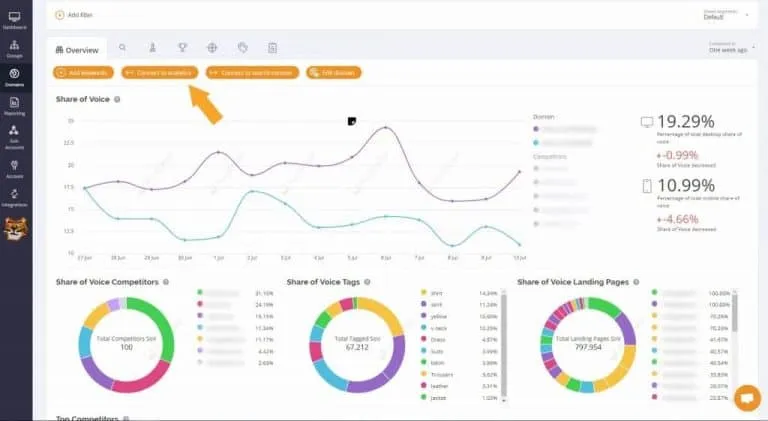
Step 2)
After this you’ll need to choose Adobe Analytics. If you want to connect to Google Analytics instead, please follow the link at the bottom of this article.
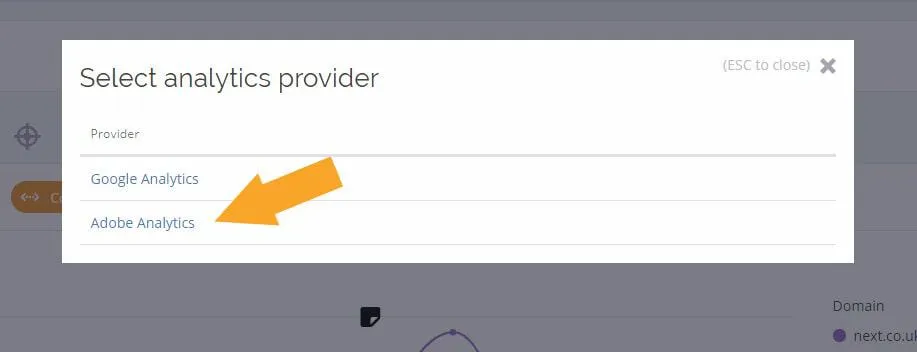
Step 3)
Now it’s time to select the right connection from the dropdown menu, as shown in the image.
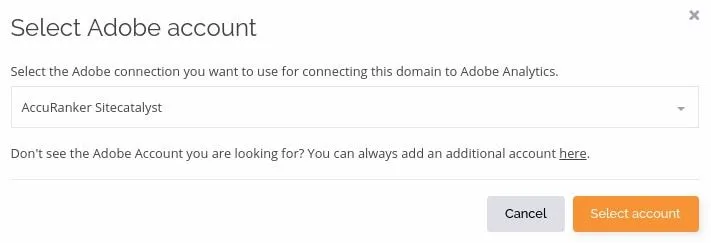
If you haven’t set up a connection, please follow these steps:
We need to fill out three criteria, two of them we have to get from our Adobe Analytics account.
Logon with your credentials to Adobe’s Suite, then edit your profile.
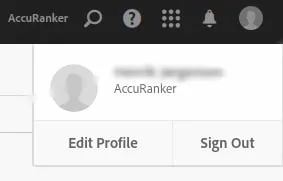
At the bottom of the page you will see your username, and your shared secret key as shown in the screenshot below. Just copy and paste them into AccuRanker.
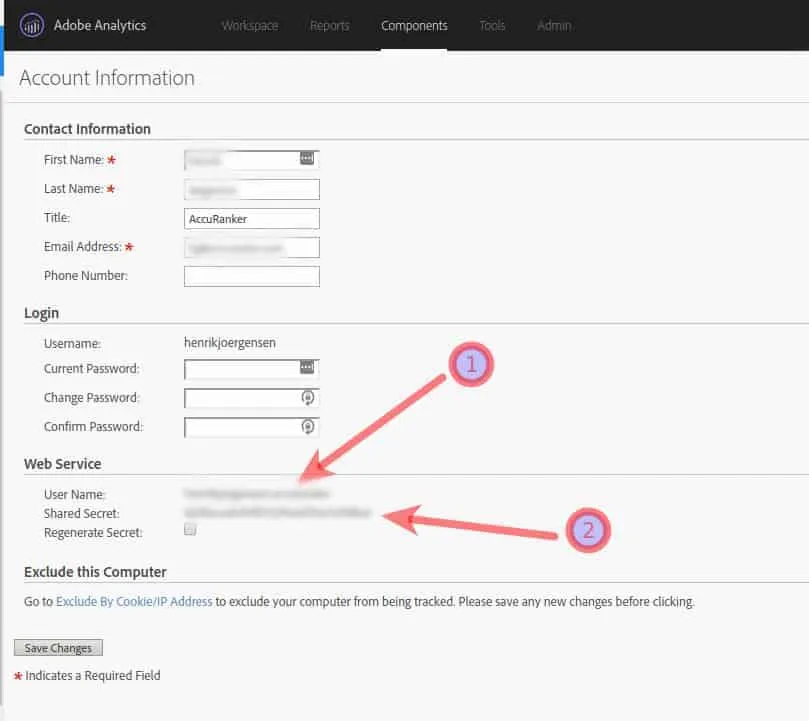
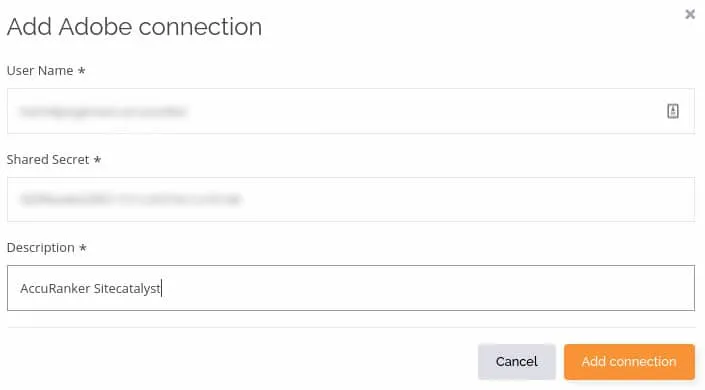
Step 4)
Once the connection has been created, and the credentials verified, you’ll be able to choose whichever segment you want to connect to for that specific domain. This is shown in the screenshot below.
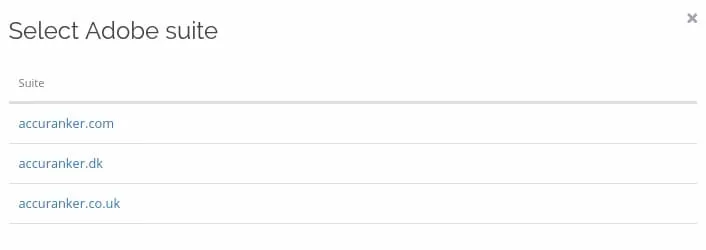
Once you have selected the proper segment, you’ll be connected.
Read More
- Visitors and Potential
Still need help?
Customer support
Our live support team is ready to assist you with any issues.

