Connecting to Google Analytics
IntegrationsIntegrating your AccuRanker account with Google Analytics
How do I connect Google Analytics to my AccuRanker account?
To get the most out of AccuRanker, we recommend connecting your Google Analytics and Google Search Console account. Doing this will ensure you get more in-depth data. This includes insights on organic traffic and landing page revenue.
Step 1) Begin
Go to the overview page for the domain in question, and click "Connect to analytics".
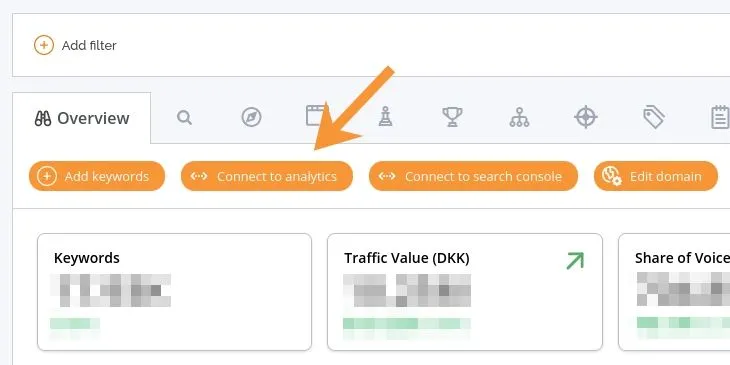
Step 2) Select Provider
Select Google Analytics as the provider.
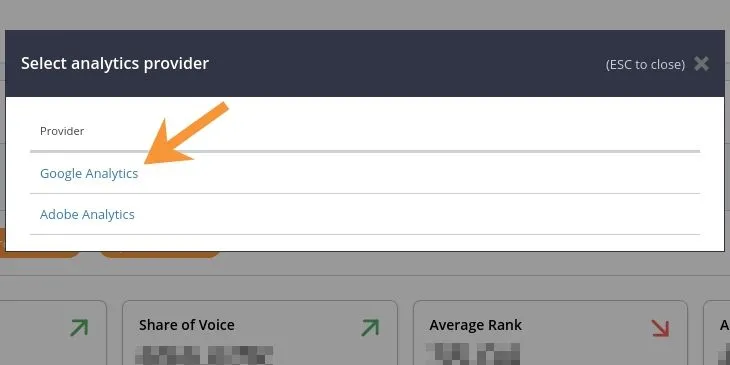
Step 3) Choose Connection
Choose the desired Google connection from the drop-down menu and click “Select connection”.
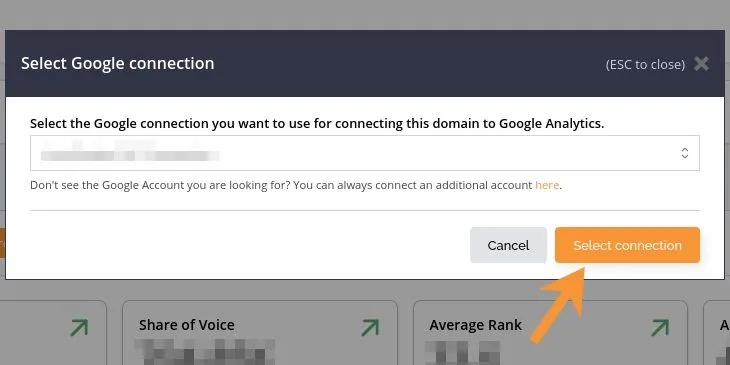
Step 3-I) Missing Connection
If the desired Google connection is missing from the list, click to add a new one.
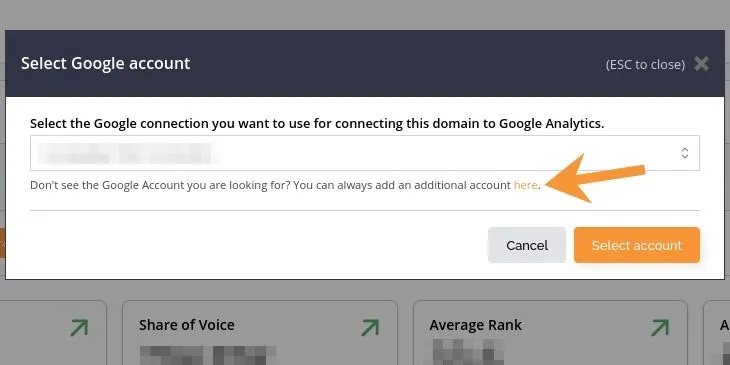
Step 3-II) Add New Connection
Write a description for your new Google Connection and click “Add connection”.
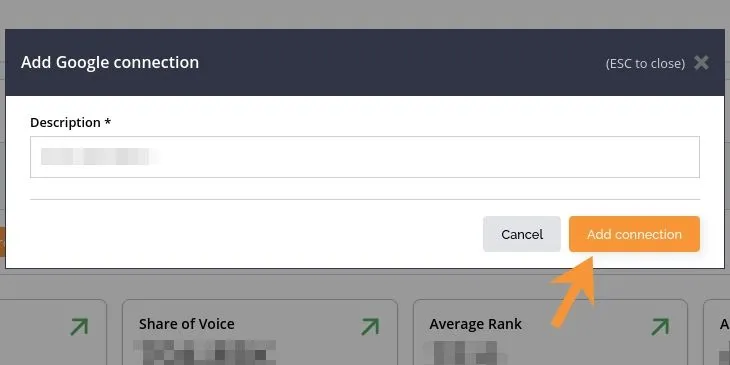
Step 3-III) Choose New Connection
Choose the desired Google account to connect with.
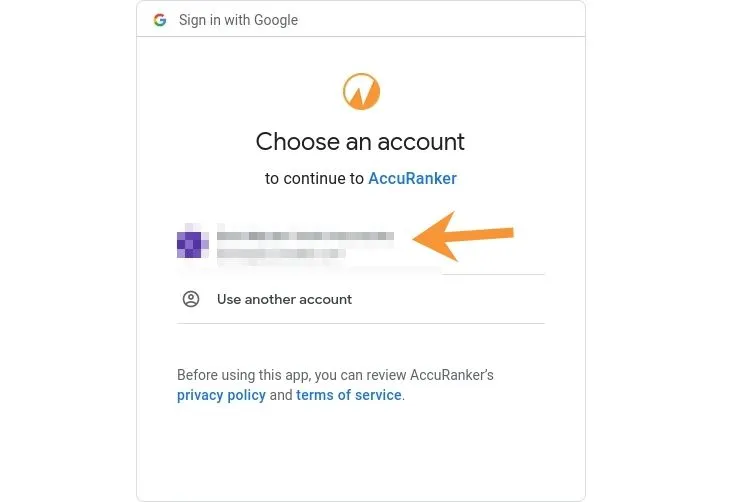
Step 3-IV) Allow Connection
Click “Allow” and continue from step 3.
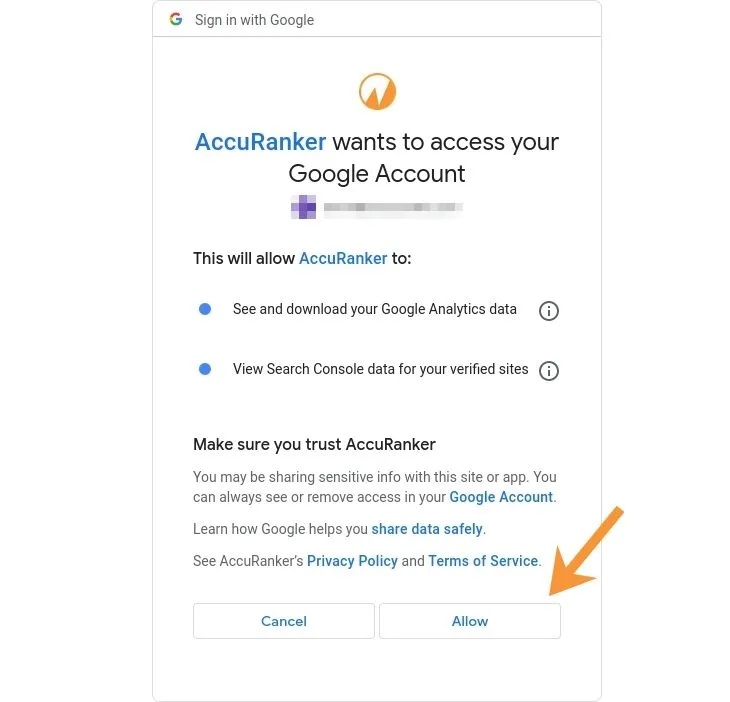
Step 4) Choose Analytics Account
Choose the desired Google Analytics account from the drop-down menu.
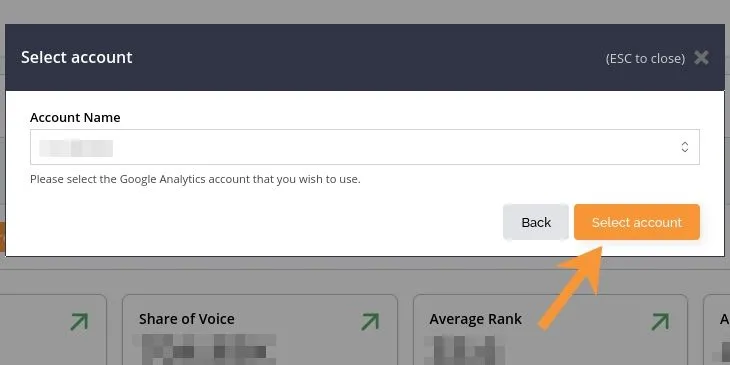
Step 5) Choose GA4 Property
Choose the desired Google Analytics 4 property from the drop-down menu and click "Select property".
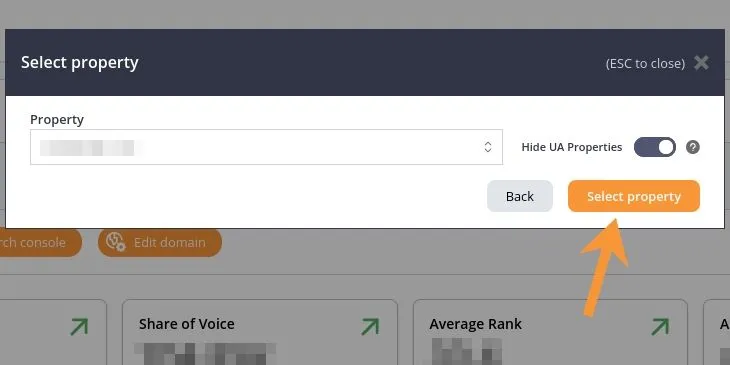
Step 5-I) Choose UA Property
If you need to add a Universal Analytics property instead, toggle the switch. Please note that Universal Analytics is being phased out, so we recommend upgrading to Google Analytics 4.
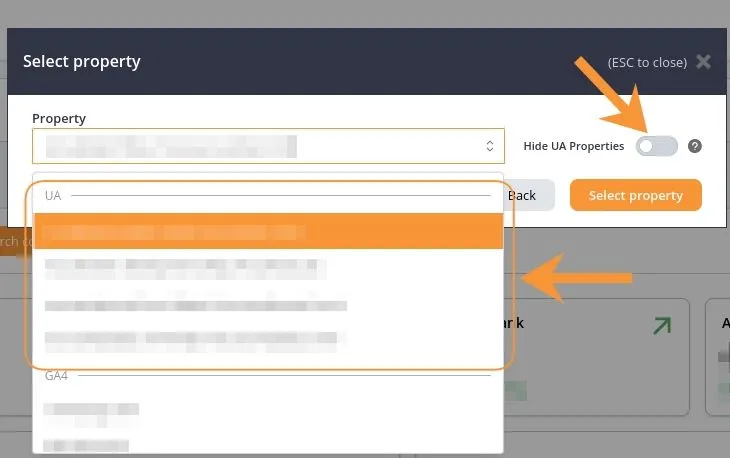
Step 5-II) Choose Profile
If you've selected a Universal Analytics property, select your Google Analytics profile and click "Select profile". In Google Analytics 4, profiles no longer exist.
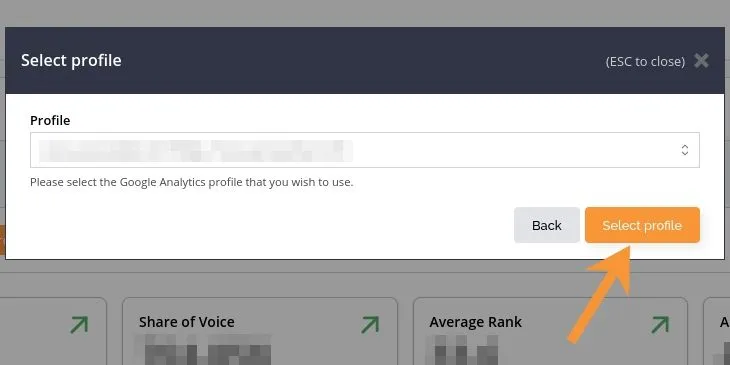
Step 6) Finished
Your domain is now connected to Google Analytics! If you scroll down, you will see the Organic Traffic chart which displays data from your connected property.
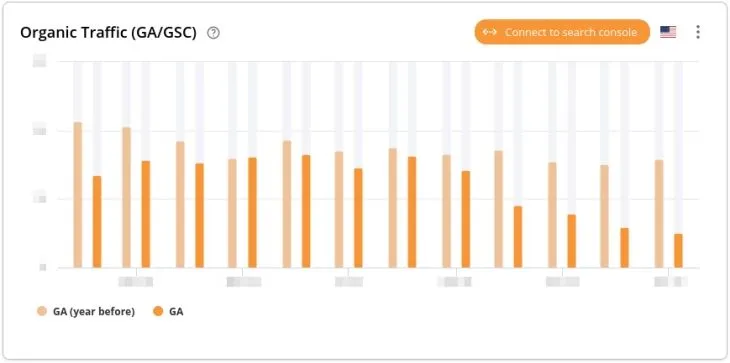
Related help guides
Connecting to Google Search Console
Connecting to Adobe Analytics
Connecting to Looker Studio
Still need help?
Customer support
Our live support team is ready to assist you with any issues.

