Scheduled Reports
ReportsHow to create a schedule report and change the time of already scheduled reports
Scheduled Reports help you automate the reporting process, saving you time and effort when reporting to clients or management.
How do I create a scheduled report in AccuRanker?
Step 1)
Go to the Reporting tab and select New scheduled report.
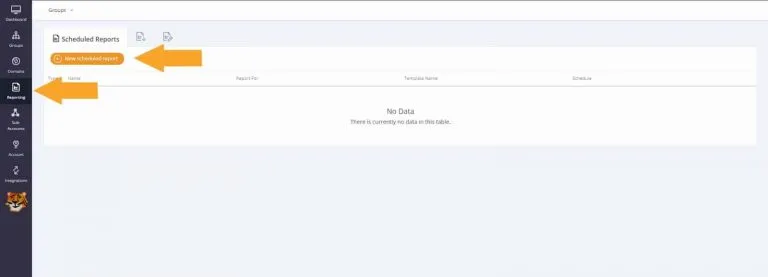
Step 2)
Choose Domain, Report Type (PDF, CSV, Sheets), Language and Template.
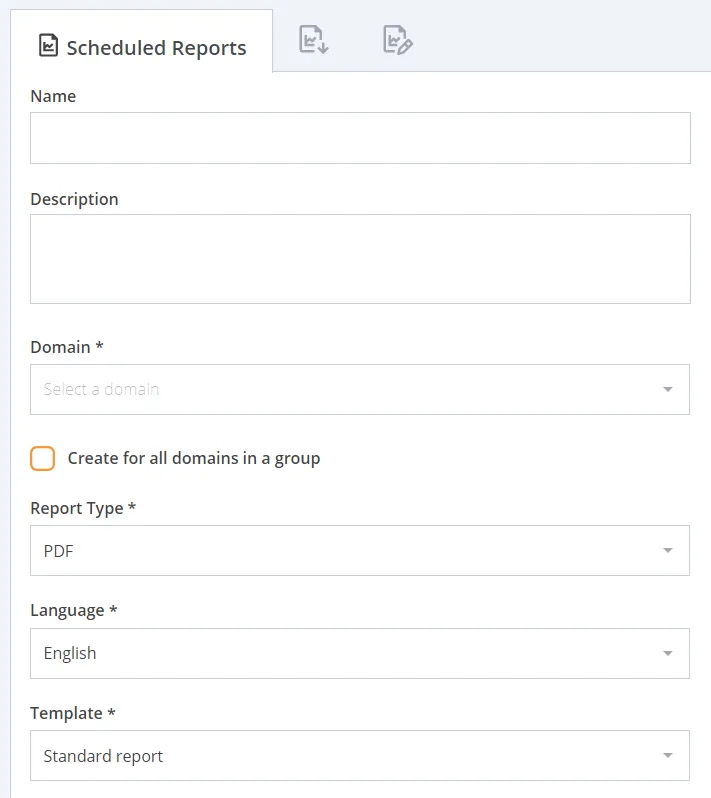
Step 3)
Choose a Schedule. You can schedule reports to be sent on a daily, weekly or monthly basis, and specify the date.
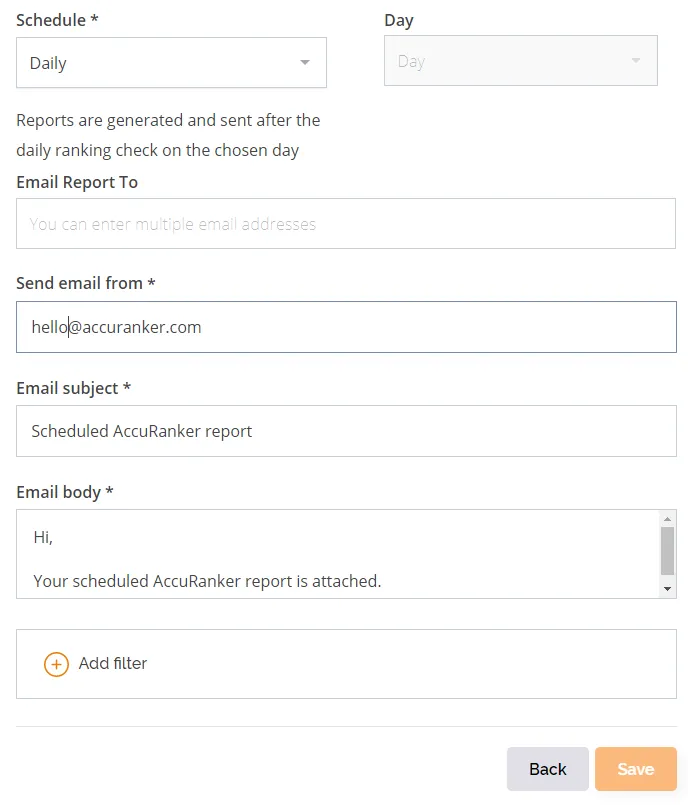
Step 4)
Fill out the remaining required fields, including who you’d like to send the report to, which email address you want to send a report from as well as the email subject and body text.
Important note: The report will be sent when your keywords have been updated for the day.
The filtering options are the same as those included in the Keywords list view.
Want to add your own logo to reports? Read our article on branded reports.
Related help guides
Branded Reports (Adding Logos to Reports)
Report Templates
Public Report
Still need help?
Customer support
Our live support team is ready to assist you with any issues.

